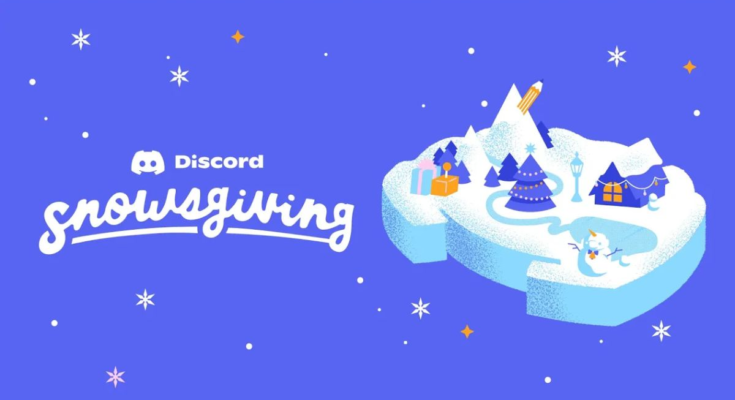Discord users far and wide signed in today to find the app had been “winterized” with a new theme to celebrate Snowsgiving, Discord’s annual charity drive. The Snowsgiving theme makes mostly small visual changes, but users quickly noticed all of the standard notification sounds had been replaced with ear-splitting festive jingles.
The Snowsgiving sounds were enabled by default for a few hours after the update, but Discord has since made them opt-in only. If they’re still on in your client for whatever reason, here’s how to turn them off (or turn them on, if you’re curious).
Head over to Settings > Notifications, then scroll down until you see Sound Packs. Click the dropdown menu and switch from “Snowsgiving” to “Classic.” That’s it!
This is also the menu where you can sample each sound effect from the Snowsgiving pack if you dare, but you can also listen to them all below.
There are a few Snowsgiving sounds I like in there (the incoming call song is cute), but some of the most common alerts, like receiving a message or entering a channel, are loud and tinny. I left them on for one text conversation and wanted to rip off my headphones by the end of it. It’s a shame you can’t mix-and-match alerts from different sound packs.
If you’d like to turn off Discord’s Snowsgiving theme altogether, there’s a way to do that too. Go to Settings > Appearance and uncheck the button under Show Seasonal Theme.