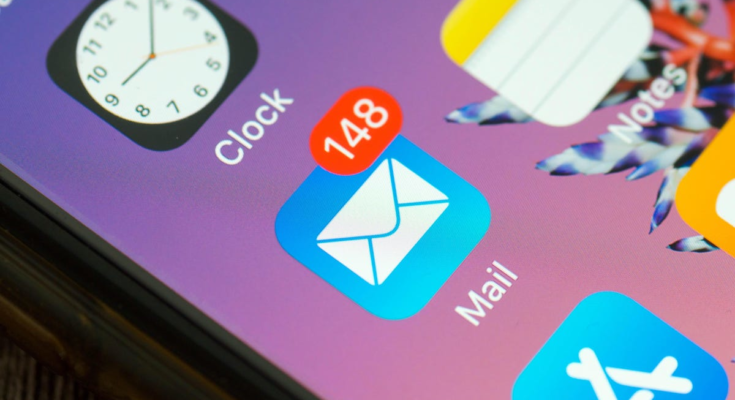You might already know that websites and apps track you. It’s so common now we don’t even bat an eye. But did you know the same thing applies to emails as well?
How email tracking works (and how Apple can help stop it)
When it comes to emails, tracking is done differently. Email marketers use different tactics to find out if and when the email was opened, which device it was, and where you were when you opened it. They use tiny, embedded, hidden pixels to find out these details, and when the image loads from their servers, they get all your information.
One solution is to disable images altogether, but that’s detrimental to reading emails—especially newsletters. Apple has a better solution for you in form of its Mail Privacy Protection feature. This is a free feature available for iOS 15, iPadOS 15, and macOS Monterey devices.
Once enabled, Apple will route your email data through its private servers so that your IP address and personal data aren’t revealed to email marketers. This strategy will only work if you use the Mail app on iPhone, iPad, and Mac but it supports all email addresses in the Mail app.
G/O Media may get a commission
How to stop email trackers on your iPhone and iPad
When you first launch the Mail app after upgrading to iOS 15, you’ll see a splash screen asking if you want to enable the Mail Privacy Protection feature, but you can enable it at any time from Settings.

Open the “Settings” app and go to Mail > Privacy Protection. Then enable the “Protect Mail Activity” feature, and you’re all set.
How to stop email trackers on Mac
The feature needs to be enabled separately on the Mac. Open the Mail app on your Mac and click the “Mail” button in the menu bar. Choose the “Preferences” option (you can also use the Command + Comma keyboard shortcut), go to the “Privacy” tab, and enable “Protect Mail Activity.”

The Mail app will now do its thing of hiding your private information from all sorts of trackers. On the flip side, if you want to hide your email address from apps and services, you can use the built-in Hide My Email feature that’s available in the paid iCloud+ plans.