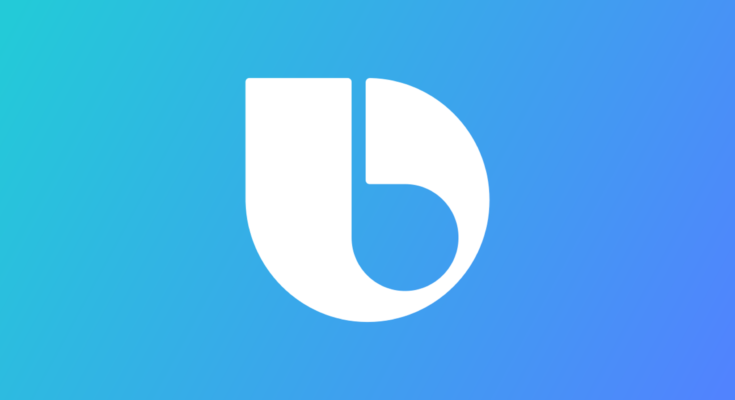Samsung Galaxy phones are very popular, but they include a feature that is very unpopular: Bixby. The Galaxy S22 series gives prominent placement to Bixby once again. We’ll show you how to disable the virtual assistant.
Bixby rears its ugly head in a couple of different places on the Galaxy S22. First, and perhaps the most annoying, is that holding the power button brings up Bixby instead of the power menu. Second, there’s a “Hi, Bixby” wake-up command. Let’s get rid of both.
RELATED: How (and Why) to Use Samsung Edge Panels on a Galaxy Phone
Remove Bixby from the Power Button
Technically, the power button on the Galaxy S22 is called the “Side Key.” That’s because holding it doesn’t open the power menu by default anymore. It wakes up Bixby instead.

Next, select “Advanced Features” from the Settings.

Find “Side Key” and select it.

Lastly, switch the action for “Press and Hold” to “Power Off Menu.”

Now, when you press and hold the button it won’t launch Bixby anymore! You’ll see the regular power menu with the option to Power Off and Restart.
Turn Off the Bixby Wake-Up Command
Bu default, you can use Bixby by simply saying “Hi, Bixby” from anywhere. If you don’t want to use Bixby, this listening for the command in the background is just eating up the battery. So let’s turn that off too.
First, open “Bixby” from the app drawer and tap the compass icon from the floating Bixby bar.

Next, tap the three-dot menu icon in the top right and select “Settings.”

Now simply toggle off the switch for “Voice Wake-Up.”

That’s all there is to it. Bixby will no longer be listening for the wake-up command and you have the power menu back with the Power Button. Bixby is still installed on your Galaxy S22, but by disabling it in these areas, you’ll never run into it.
RELATED: You Should Use Samsung’s Bixby, But Only For Routines