If you have been using the Linux operating system, you would be familiar with installed apps and services through the package manager. It allows you to install the software or service just through the commands. The process remains the same for almost every repository out there.
For Windows operating system, there’s a community-supported package manager named Chocolatey. However, Microsoft is also working on its own Windows Package Manager which is currently available in Preview mode.
In this step-by-step guide, we will show you how to install the Windows Package Manager on your computer. Before proceeding further, make sure that you are running the Windows 10 version 1709 (build 16299) or later.
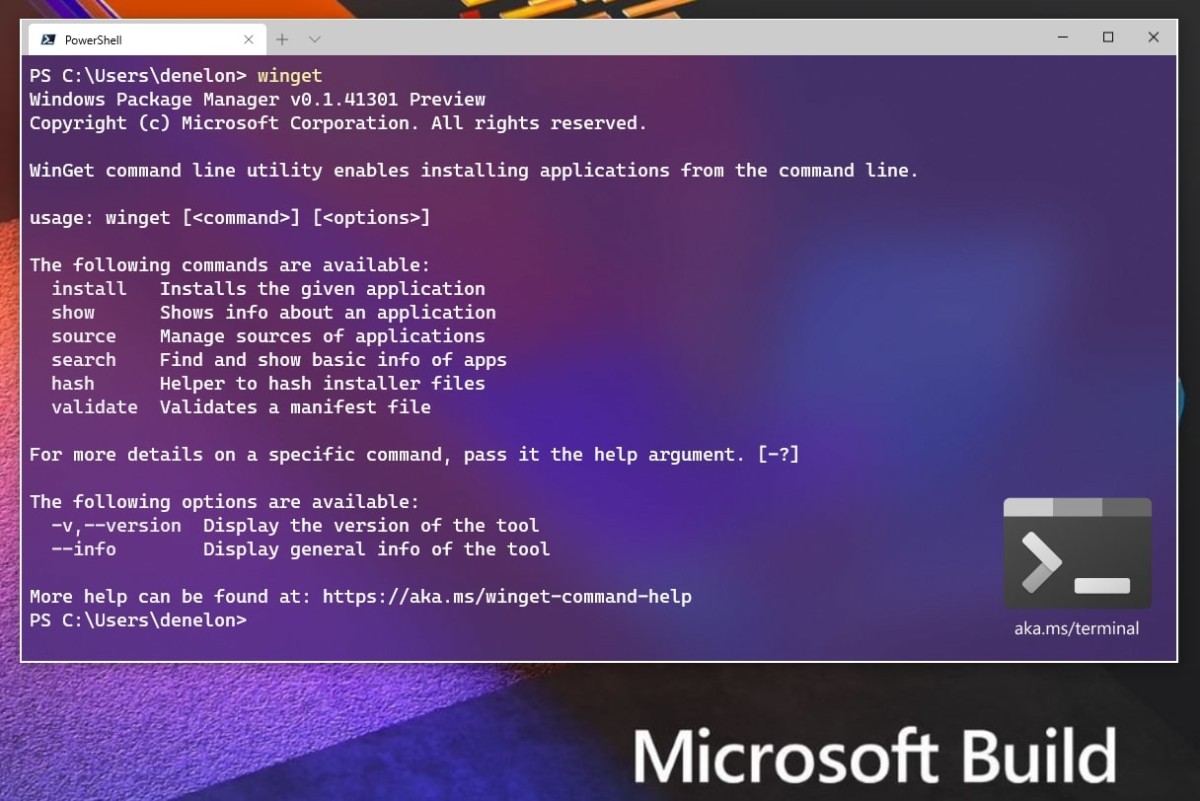
Method 1
- For computers running the latest Windows 10 or version 1709 and above, the Windows Package Manager Client is distributed through an updated version of the App Installer from the Microsoft Store.
- You just need to make sure that you are signed up for the Insiders Program and your Microsoft Account is the same as the one you access the Store with. From there, you can have access to the Client and install packages.
Method 2
Step 1: Go to the Windows Package Manager Client release page on GitHub. For this, you can click here.
Step 2: Now, download the “appxbundle” for the latest release.
Step 3: Go to the location of the downloaded file and open it.
Step 4: Now, click the “Update” button to start the installation process.
Once the installation is completed, you are ready to start getting the packages. For this, you can either use the Command Prompt, Windows PowerShell, or the newer PowerShell 7 to use winget-cli.



