Even if you’ve been living inside a Bugsnax’s stomach, you’ll no doubt be familiar with the PlayStation 5’s headline features. Sony’s stopped at nothing to ensure consumers know about the super-fast SSD, innovative DualSense, and huge roster of critically acclaimed exclusives. But what about those secret features that fall under the radar? Here’s our list of 20 things you may not know about PS5. For much more on the next-gen console, check out our PS5 review and PS5 guide.
There’s a Playtime Tracker
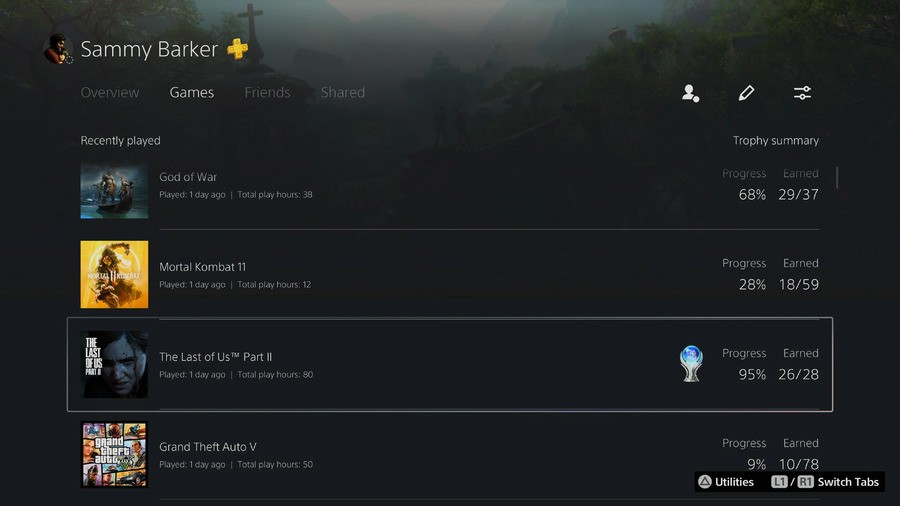
PS5 will now keep track of everything you do on your PS5 with the addition of a Playtime Tracker in your user profile. All you need to do is go to Profile > Games and you’ll see how long you’ve played. This data includes your historic play sessions on PS4, too, so you may be in for some surprises.
You Can Build a Wishlist
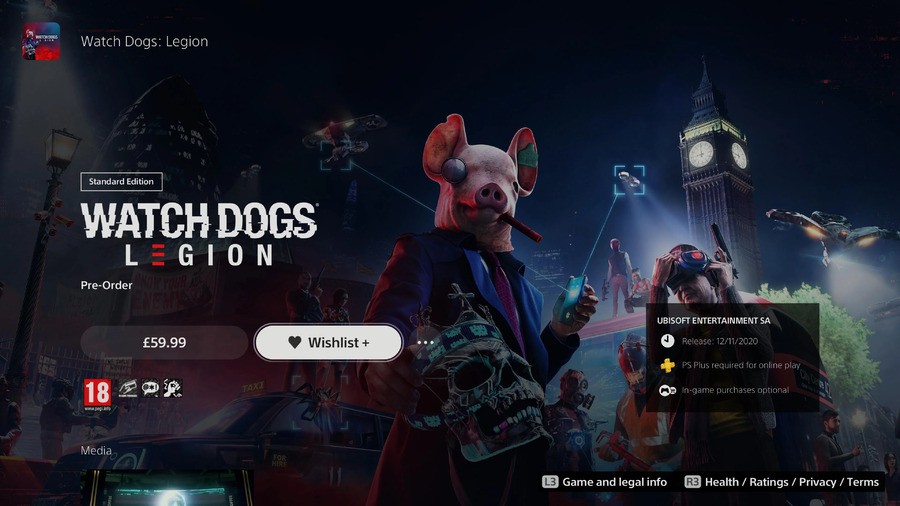
Any game on the PS Store can be added to your wishlist, allowing you to track titles you’re interested in but haven’t purchased yet. To add a game to your wishlist, simply find its product page on the console and push the wishlist button. You can visit your wishlist at any time by selecting the heart button next to the shopping cart on the PS Store.
Mute All Your Audio Easily

You can mute your PS5’s microphone easily by pushing the button beneath the PlayStation button on your DualSense. But you can also quickly mute all of your console’s audio by holding the same button down for a couple of seconds. Push it again to turn all of the sound back on.
There’s a Shortcut to Search
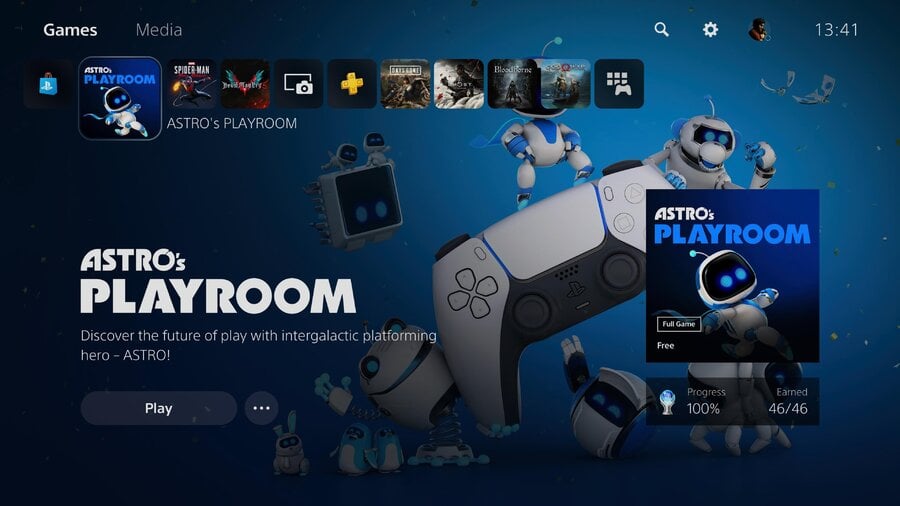
In order to quickly reach the search button on either the main menu or the PS Store, just tap the triangle button and it’ll take you to the upper-layer of the user interface. This can also be used as a shortcut to the Settings menu.
You Can Create Game Presets
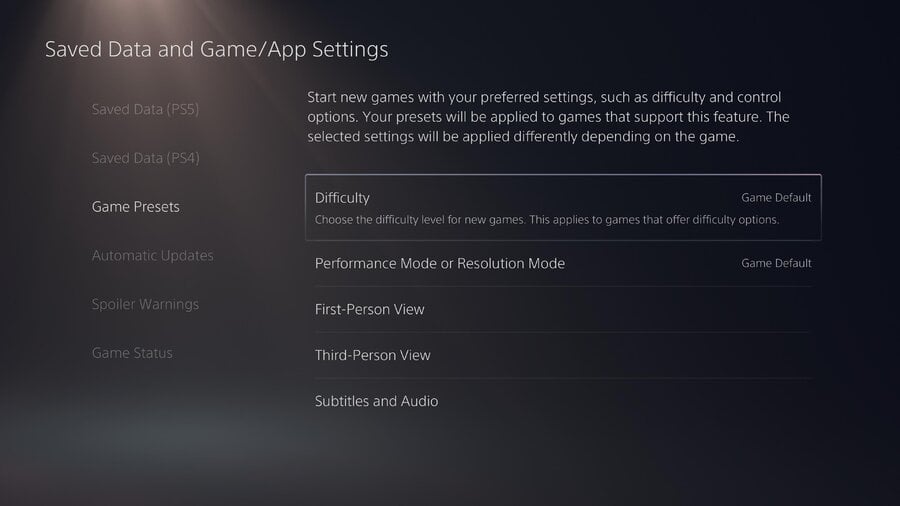
You can create Game Presets by going to Settings > Saved Data and Game/App Settings > Game Presets. Here you’ll be able to turn on subtitles by default, or invert your controls if that’s something you like to do. Supported games will then read this information, and your experience will be calibrated accordingly.
There Are Spoiler Warnings
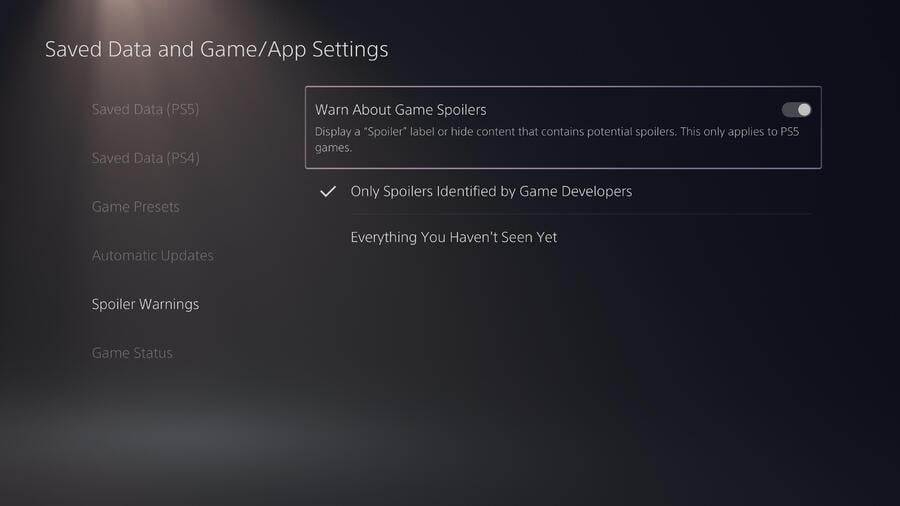
If you’re worried about seeing spoilers, then you can turn on Spoiler Warnings. Browse to Settings > Save Data and Game/App Settings > Spoiler Warnings and toggle the feature as you require. You can enable spoilers identified by game developers, and get a warning for anything you haven’t seen yet. It’s up to you.
There’s a Web Browser Buried in the Console

Officially, Sony’s said that PS5 doesn’t have a web browser, but that’s not strictly true. There is a way to access it at the time of typing, but it’s not ideal. If you go to Settings > Users and Accounts > Link with Other Services > Twitter then you’ll be taken to an authorisation page. Back out of this and then login to your Twitter account. From there you can click out of Twitter to any page you want, you just can’t access the address bar.
You Can Record 4K Videos
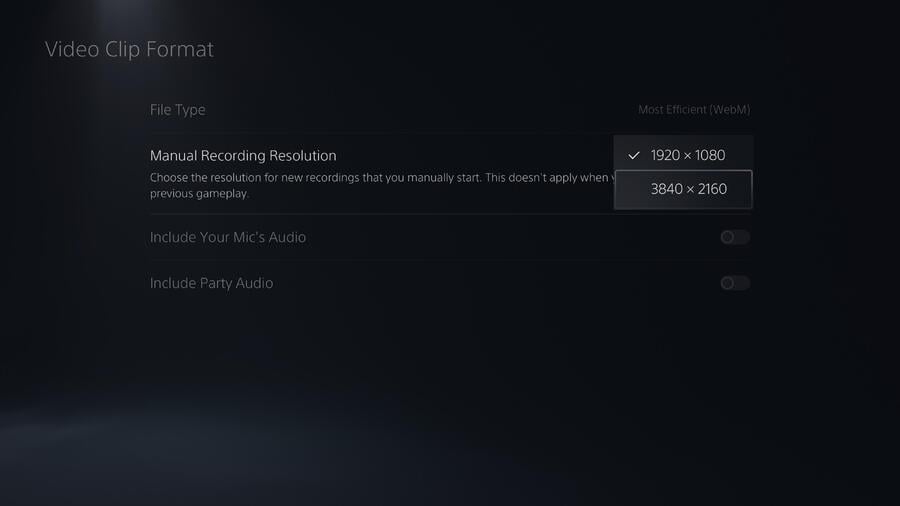
It’s possible to capture video in 4K on PS5. To do that you’ll want to go to Settings > Captures and Broadcasts and first alter your Shortcuts for Create Button to your taste. Then go to Video Clip Format > File Type > Most Efficient (WebM). Change the Manual Recording Resolution to 3840 x 2160. Then when you’re ready to record, bring up the Create button menu and begin recording a new clip. It’ll export in 4K.
You Can Alter Your Notifications
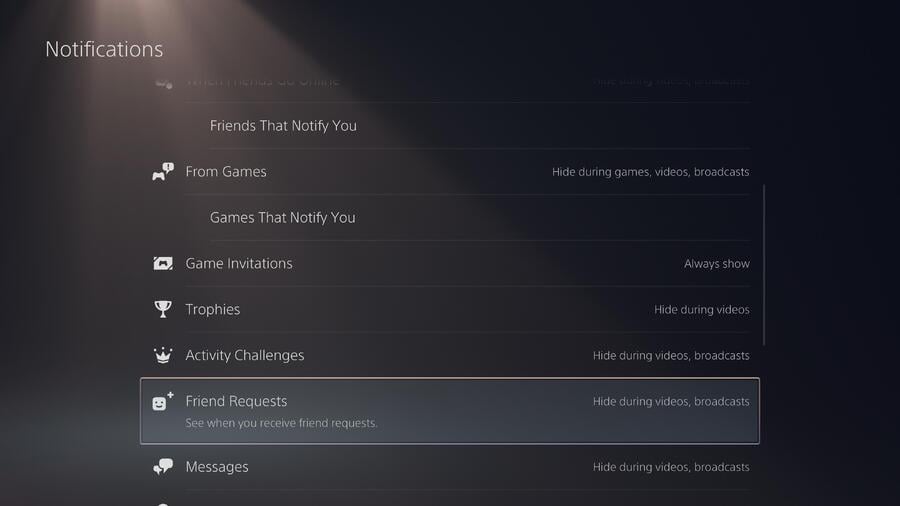
PS5 does an amazing job of showing you Pop-Up Notifications for pretty much everything you do on the console. But you can edit what you see and when in Settings > Notifications. For example, if you want to hide Trophy notifications while you’re playing because you find it distracting, you can toggle a setting for that. Or if you’d like to know when your Spotify song changes during a game, you can go enable that, too.
Listen to Music and Podcasts While Playing
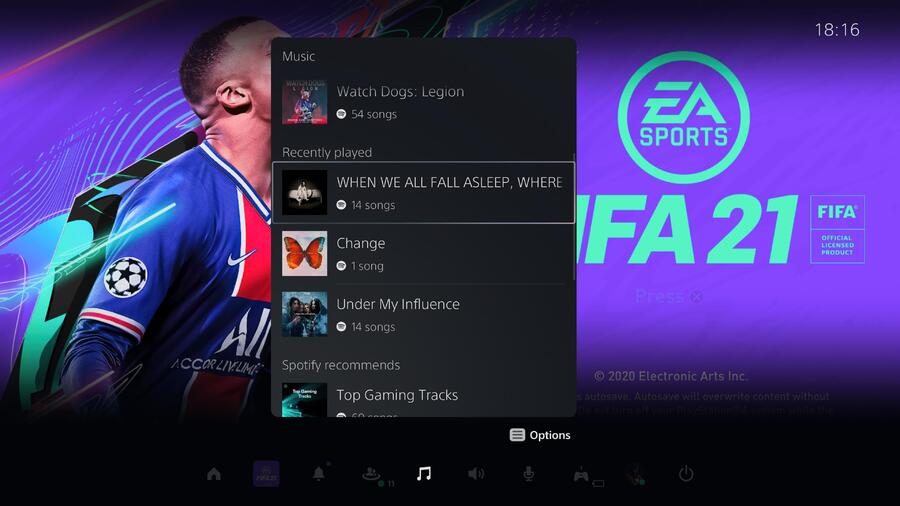
Speaking of which, you can listen to music and podcasts while you’re playing games with Spotify. All you need to do is download the Spotify app from the Media tab, and then access it from your Control Centre by tapping the PlayStation button. Your favourite playlists will all appear, and some games will even adjust their audio to account for the fact you’re listening to Spotify.
Manage Your Storage Space from the PS App

If you download a game from the PS App but don’t have enough storage space on your console, you can actually manage your PS5’s install from your smartphone. You’ll need to have your console in Rest Mode, but simply tap the button when prompted and it’ll bring up a list of everything installed on your console. Simply delete the items you don’t want.
Toggle Games and Media
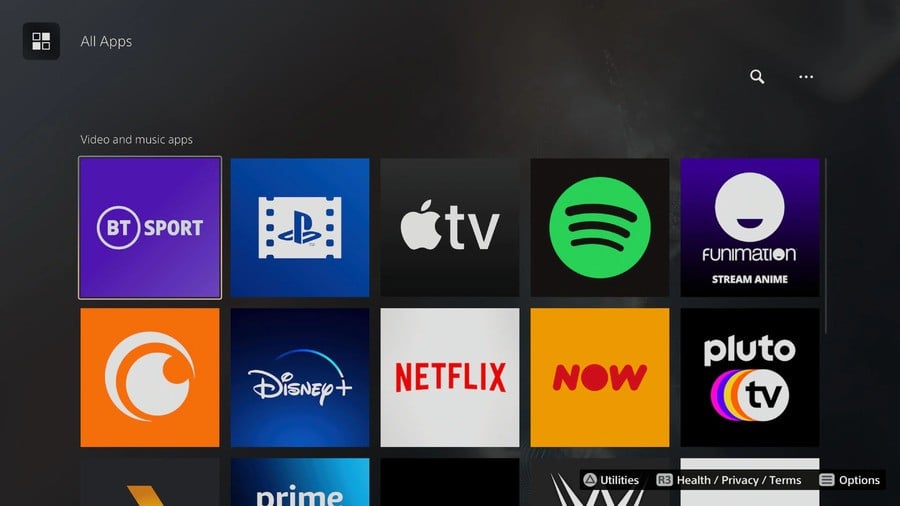
You can quickly toggle between Games and Media by tapping the L1 and R1 button, quickly allowing you to access the part of the system you need, depending on what you want to do.
Watch Videos from the Media Gallery
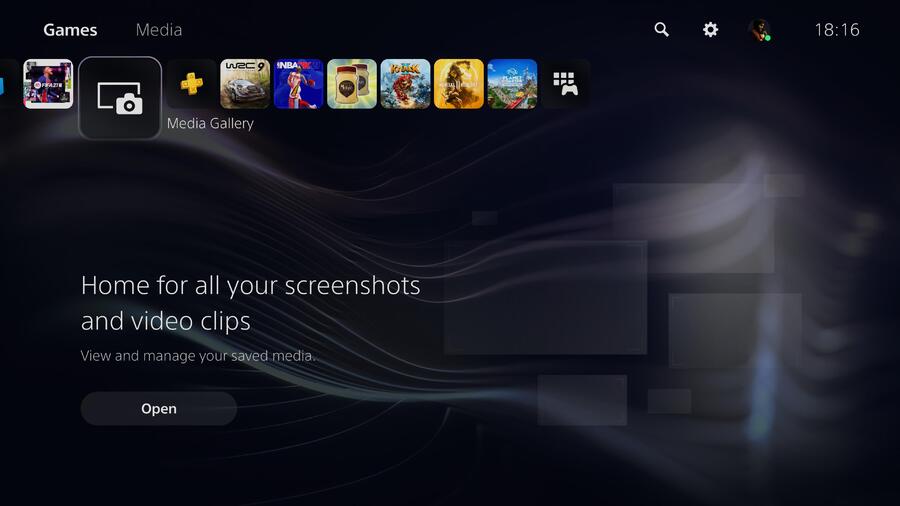
If you’ve got a USB stick, then you can copy videos to it and watch them on the PS5. Simply browse to Media Gallery > USB and you’ll find them listed if your USB stick is formatted correctly. You’ll need to ensure that the videos are stored in a folder in the root directory of your USB stick. This also works for music, but you’ll need to put your songs in folder named MUSIC. You can then access the music from the Control Centre.
Activity Cards Can Help You Navigate Faster
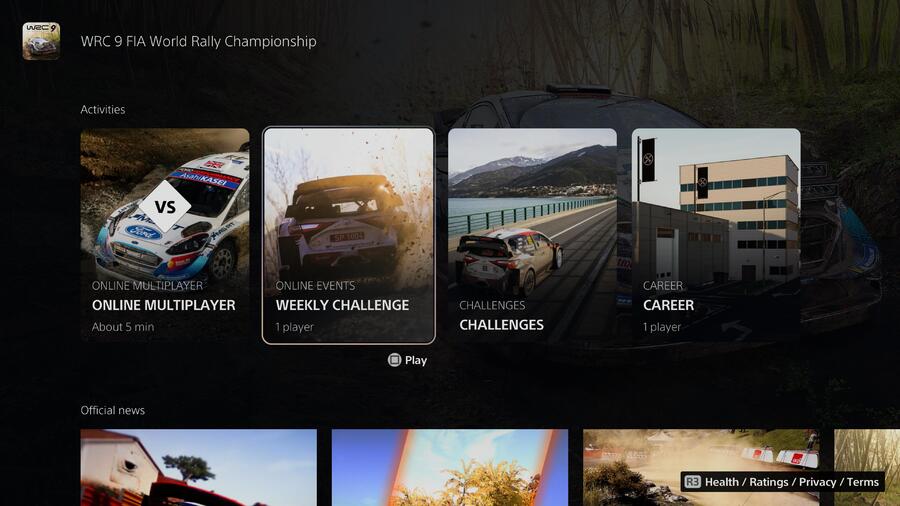
PS5 doesn’t have Quick Resume, but it does have Activity Cards which can help you get into your games faster. All you need to do is go to the Game Hub of the title you want to play, and many will include Activity Cards for individual levels or modes. Select the one you want to play, and you’ll load directly into that part of the game, cutting out the menus.
Trophy Videos Preserve Your Greatest Moments
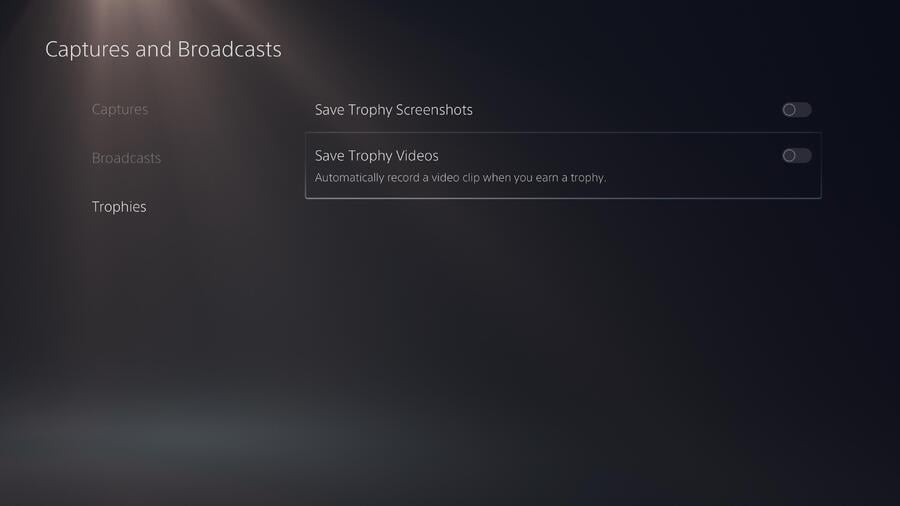
By default, PS5 will save short videos of your greatest gaming achievements. You can turn this feature on and off by going to Settings > Captures and Broadcasts > Trophies. If you choose to enable Trophy videos, then you can choose to either save 15 seconds or 30 seconds of gameplay leading up to the magic moment. For more: How to Turn Off Trophy Videos on PS5.
You Can Edit and Crop Your Screenshots
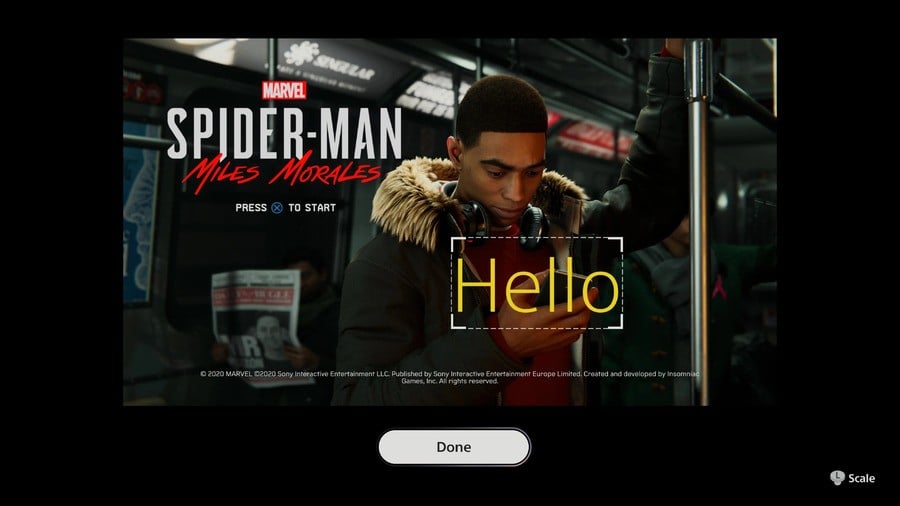
While the Create button on PS5 functions very similarly to the PS4’s Share button, you can now edit your screenshots. Go to the Media Gallery and press options on the screenshot you want to alter. Select Edit and you can now crop the picture or add text as an overlay.
You Can Automatically Mute Your Microphone
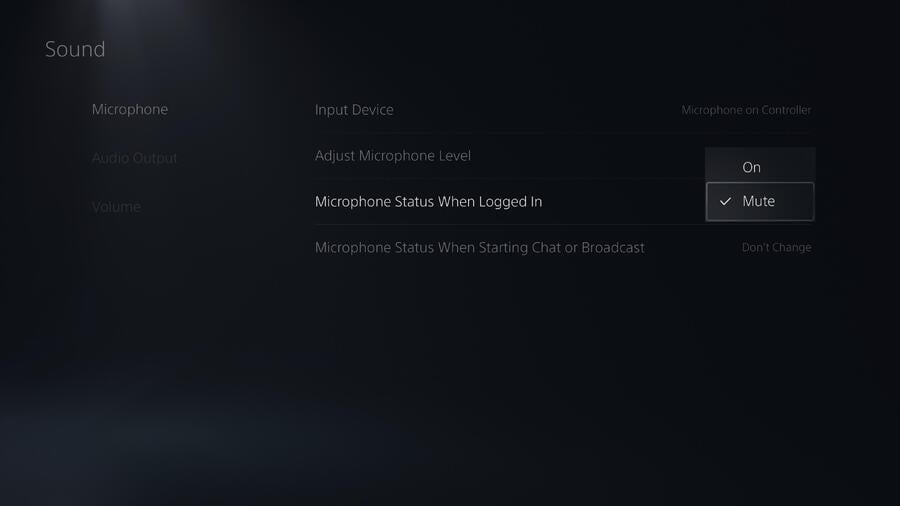
The DualSense has a microphone built-in which can be frustrating when you need to be careful of as you may not be aware it’s picking you up. Fortunately, you can set your microphone to automatically mute when you login. Go to Settings > Sound > Microphone > Microphone Status When Logged In. If you set this to Mute then your microphone will default to Mute whenever you turn the console on.
Disable Home Screen Music
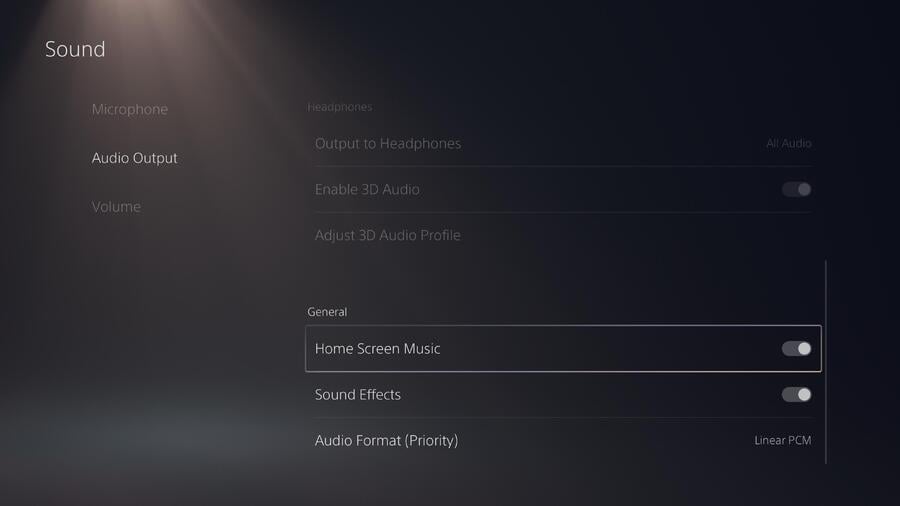
If you’re not a fan of the music that plays while you’re browsing the PS5’s menus, then you can disable this by going to Settings > Sound > Home Screen Music and disabling this feature. The next-gen console can be a bit annoying at times, as each game plays a different piece of music when you hover over it, which some players may not appreciate.
Automatically Install PS4 Games to an External HDD
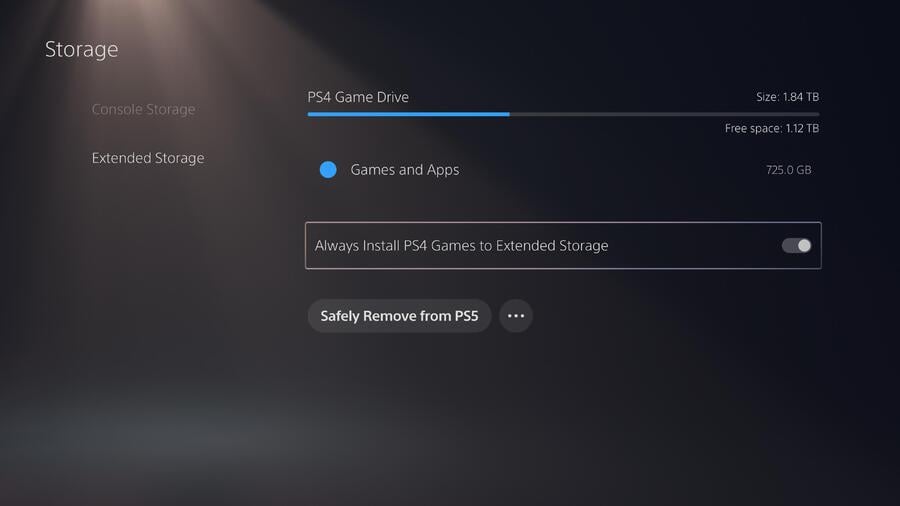
If you have an external HDD connected, then you can automatically install PS4 games to it. Go to Settings > Storage > Extended Storage and select Always Install PS4 Games to Extended Storage. This means that whenever you install a Blu-ray or download a PS4 game, it’ll automatically be saved on your External HDD, saving precious SSD storage space. For more information: How to Use an External Hard Drive on PS5.
You Can Type with Your Voice
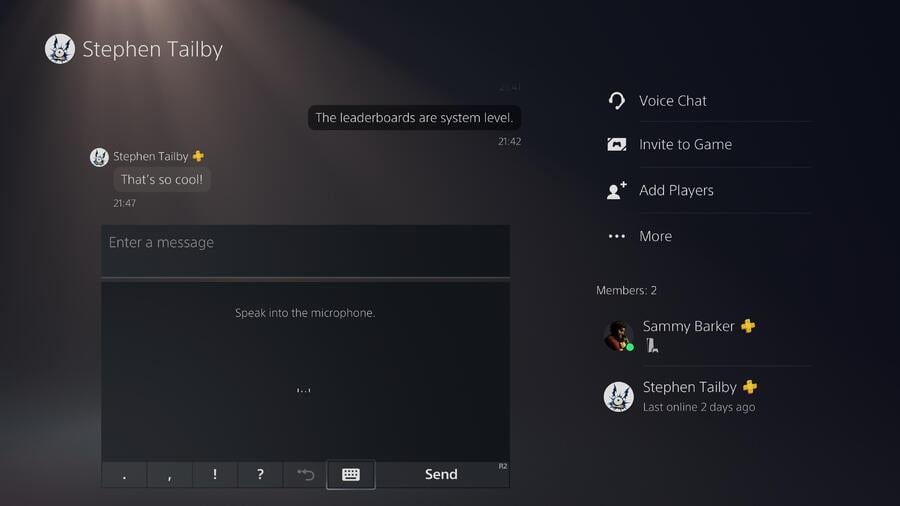
Whether you’re searching for games or sending a friend a message, you can use the PS5’s microphone to enable dictation features. Simply click the microphone button on the keyboard and start talking. The detection is fairly decent, and you should get an understandable sentence out of it which will save you some time. The keyboard also has predictive text, which should make typing that little bit quicker. Just push R1 when you see the correct word, and it’ll automatically fill it out for you.
Are there any secret PS5 features that you’ve discovered? Did we include anything on our list you didn’t know about? Share some PS5 secrets in the comments section below.



