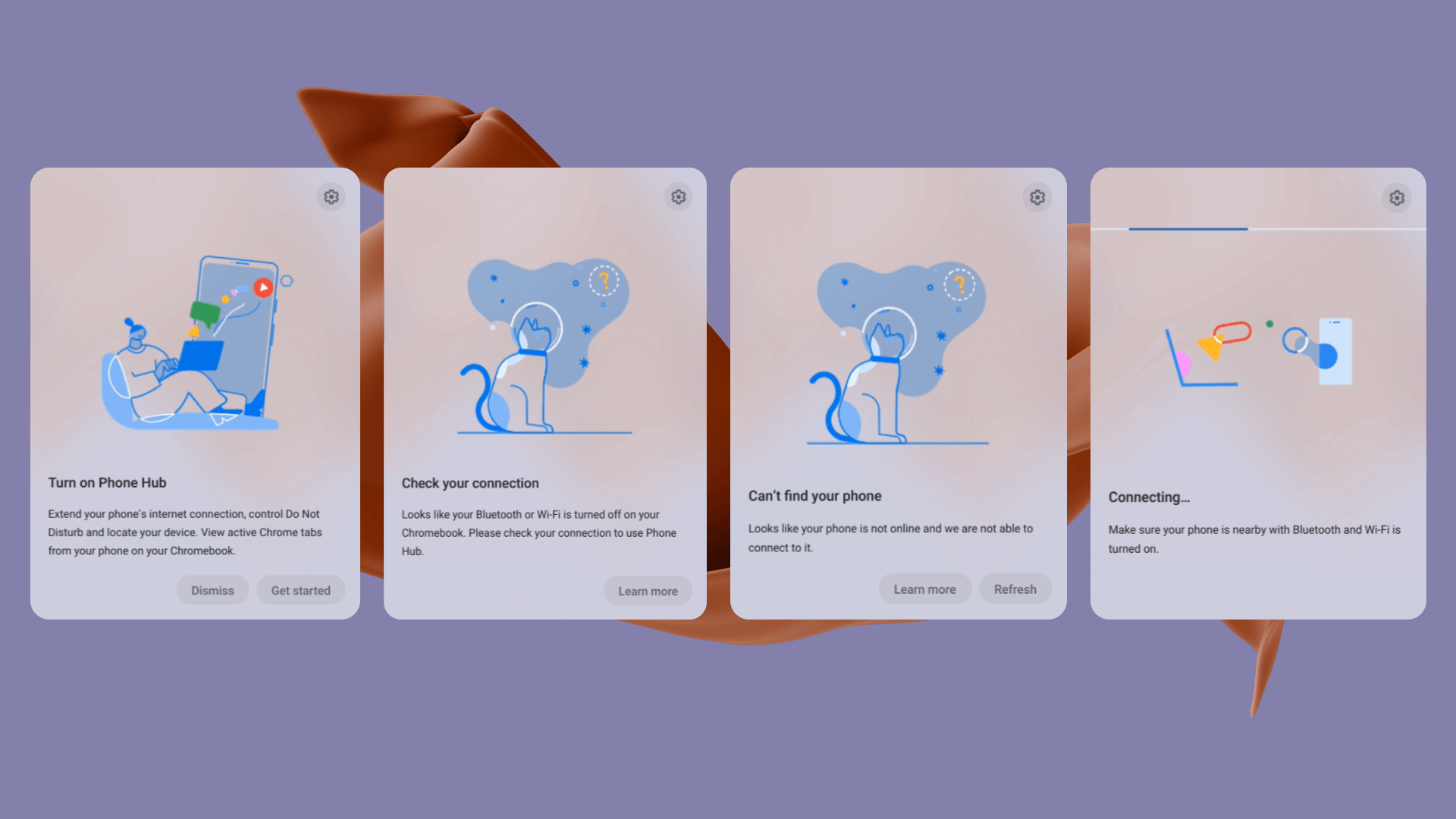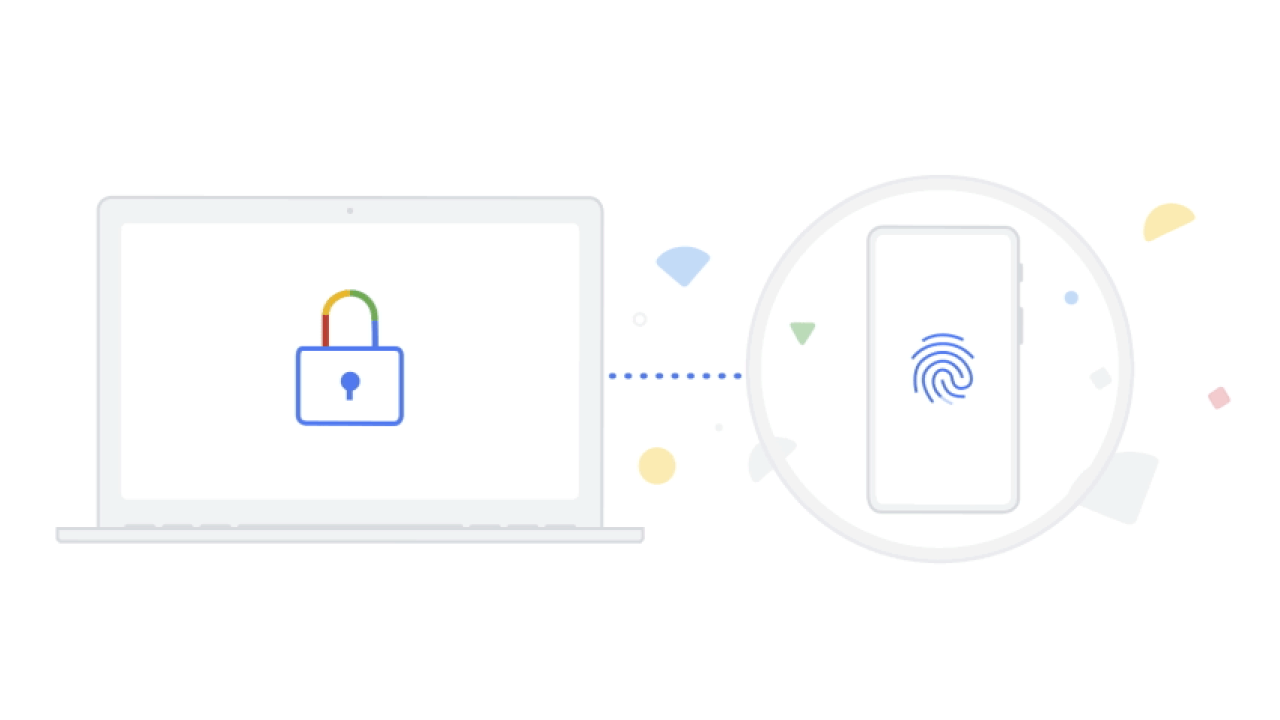It’s been a few months since we covered Google’s ambition to bring tighter integration to two of its core hardware products. Dubbed Phone Hub, the feature aims to enhance the relationship between your Android smartphone and Chromebook. Shortly after a visual prototype made its way to the Canary and Dev channels via a Chrome flag, it mysteriously vanished from the system tray and—until recently—has not made a return. While we still don’t have a functional version of it today, Phone Hub received many visual and backend updates that give us a glimpse of what Google is cooking up to bring your phone and Chromebook closer together.
As seen recently in the Chrome OS Canary channel, Google’s Phone Hub received a refreshing UI revamp that looks radically different than it did when 9to5Google’s Kyle Bradshaw demoed it in September. The redesign comes with a cleaner Phone Hub UI, a proof-of-concept notification system, and a brand new onboarding experience to set up your phone with Chrome OS. Here’s a hands-on look at what changed.
Initial setup
First impressions are everything. No matter how pretty Phone Hub looks, it won’t matter unless the onboarding experience captures your attention and shows off its value. To help get the ball rolling, Phone Hub’s setup UI offers an engaging experience by introducing its benefits and how you can make the most of it.
Phone Hub’s onboarding UI introduces its benefits with expressive illustrations.
Google is no stranger to incorporating a simplistic interface to its products, and Phone Hub is no exception. The onboarding UI shows up on the right corner of the shelf and acts as a compass to guide you through linking your phone to Chrome OS. It is dead simple to use, and the pretty illustrations help you stay engaged throughout the process. It’s worth mentioning that, despite the pictures, the prototype currently cannot connect to your phone.
Phone Hub UI
After the onboarding setup is complete, Phone Hub will display a minimal interface about your phone’s status along with a few ways to control it and your notifications.
The revamped Phone Hub UI.
The Phone Hub tray looks significantly different since it last appeared in September. It’ll show information about your phone at the top, including its name, battery life, and signal strength. On the bottom, there are three toggles that are used to locate your phone, enable your hotspot, or put your phone into Do Not Disturb mode. None of the toggles are functional at the moment, but it shows us a few things you’ll be able to do with Phone Hub when it’s up and running.
Notification mirroring
Phone Hub will also offer an option to mirror your phone’s notifications on your Chromebook. After clicking the “Set up” button in the shelf widget, a new setup flow will pop into view.
Setup to receive phone notifications on your Chromebook.
Like the initial setup, the flow uses a slick set of Google-y illustrations. Clicking on the “Get started” button prompts your Chromebook to start connecting to your phone, but like most of the prototype’s features, it doesn’t do anything yet. However, Google hid a functional proof-of-concept notification system, presumably to help the developers debug messages sent to Phone Hub. Here’s a quick look:
A notification test.
An unmistakable dummy message pops into the shelf tray with placeholder text in it. Aside from being able to swipe it away, the notification allows you to send in-line replies, or at least it will when it works properly.
View recent Chrome tabs
Phone Hub will allow you to view recent Chrome tabs from your phone so you can quickly pick up where you left off. This commit in the Chromium Gerrit offers more information on what it does:
<message name=”IDS_SETTINGS_MULTIDEVICE_PHONE_HUB_TASK_CONTINUATION_SUMMARY” desc=”Description of for the ‘Phone Hub Task Continuation’ setting. This feature lets users resume in-app actions and chrome tabs that are open on a connected Android phone from Chrome OS devices.”>
View recent Chrome tabs from your phone
To clarify, “Task continuation” is a term used for sending Chrome tabs across different devices. Once you’ve visited a website using Chrome on your phone, the URL should appear in the Phone Hub tray under “Recent Chrome tabs” within seconds. 9to5Google speculated it might “let you stop what you were doing in an Android app on your phone and pick back up on your Chromebook” based on the “resume in-app actions” comment found in the commit, but I don’t think that’s the case based on the updated strings. Instead, I believe Google is referencing Chrome custom tabs created by clicking a link inside an app (e.g., clicking a link in the Google app).
Although it’s a bummer that we can’t seamlessly transition from Android apps on the phone to the same one on a Chromebook, being able to easily jump back into your Chrome tabs from other devices will be a welcome time-saver for many.
Why Phone Hub is significant
Several of us have been waiting forever for Google to improve the cross-device synergy between Chromebooks and Android. Although the unification between the two platforms has slightly improved thanks to Google’s suite of “Better Together” features, it pales in comparison to Apple’s iPhone-Mac integration (even Microsoft’s Your Phone app does a better job). It’s one of the main reasons that Apple’s ecosystem is irresistible to so many consumers.
Google’s “Better Together” artwork.
Google’s Phone Hub is the company’s answer to the tight integration of Apple’s products. Being able to control your phone, mirror notifications, and browse recent Chrome tabs from your Android device is a massive improvement from what we have today. And with Nearby Sharing around the corner, it brings Google’s platform integration damn close to what Apple and Microsoft bring to the table.
I hope Google will eventually implement syncing clipboard data between your devices with Phone Hub, similar to Microsoft’s implementation with the Your Phone app. Suppose you find an image or a block of text on your phone and could quickly copy and paste it into Google Docs on your Chromebook without having to transfer anything manually using Nearby Sharing. Similarly, being able to copy text or images on your Chromebook to your phone would also be incredibly convenient if you’re frequently on the go.
Phone Hub is shaping up to be an exciting feature that will finally offer the deep integration our Android and Chrome OS devices truly deserve. If implemented competently, it could be significant in persuading Android phone users to make the switch to a Chromebook. I can’t wait to set up my Android device with Phone Hub when it starts working, which will hopefully be very soon.