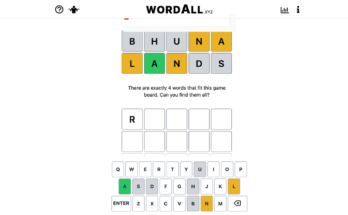With over 350 million players, Fortnite is one of the biggest franchises in gaming, and it owes much of that success to its accessibility. The game is free to download and play on every major console, many smartphones, all Windows PCs, and Macs (with big caveats). Even weaker computers with outdated hardware can run Fortnite in a playable state—but Epic has just added new graphical options that should help even a potato PC achieve reliable performance.
Performance mode
Fortnite’s new “Performance” rendering mode streamlines the in-game graphical settings to target higher frame rates. The game won’t look as detailed, but if your PC already struggles to run it, the boost in frame rate will make Fortnite much more pleasant to play.
Here are some examples of the boost older PCs can experience in performance mode, according to Epic:
G/O Media may get a commission
Fortnite will automatically recommend using performance mode if it notices your PC’s components are on the lower end, but players can also toggle the new mode on or off in the game’s settings menu under Video > Advanced Graphics > Rendering mode.
Uninstall Fortnite’s HD textures in the Epic Games app
Another issue older PCs face with Fortnite is its large installation size. Epic recently reduced the disc space requirement on PC from 90GBs to 31.71GBs, but players can now choose to delete Fortnite’s high resolution textures from the installation folder in the Epics Games app.
While this will further reduce the visual quality, the result is a much smaller installation size.

As you can see from the screenshot, turning off HD textures drops Fortnite’s required disc space from 31.71GB to just 16.81GB. That’s nearly half the size of the current install, and a fraction of the game’s previous 90GB requirement on PC. That leaves you with more space on your hard drive, and it will also reduce the game’s installation time and, potentially, cut load times.
You can uninstall Fortnite’s HD textures in the Epic Games app on PC:
- Go to the “Library” tab
- Click the three-dot button next to Fortnite and select “Options.”
- In the options screen, Uncheck the box next to “High Resolution Textures.”
- Click “Apply” and wait for the app to update the installation folder.
You can reinstall the textures at any time by rechecking the “High Resolution Textures” option.
Other ways to make Fortnite play better on old PCs
Playing in performance mode and uninstalling Fortnite’s HD textures will make Fortnite run better, but the best way to improve the game’s performance is to invest in some hardware upgrades.
These upgrades don’t have to come in the form of expensive new GPUs or building full-on gaming rigs, however; even small enhancements can make a difference.
Epic recommends users on older hardware upgrade to at least 6GB RAM (8GB is best), and to install the game on an internal SSD if their PC or laptop supports it. These are comparatively minimal upgrades that can help Fortnite look—and run—a little better.
[Engadget]