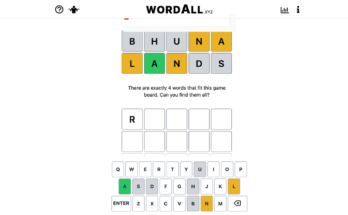Backward compatibility is one of the best Xbox Series X|S features. Not only can you play almost every game from each previous Xbox console on the new system, but many also receive visual enhancements that make them look and run better than ever.
One of those graphical enhancements comes in the form of a new “FPS Boost” mode. Microsoft says the setting “employs a variety of new methods for nearly doubling (and in a few instances, quadrupling) the original framerate on select titles.” Higher framerates make a game’s visuals look smoother and can help gameplay feel more responsive.
FPS Boost is launching as part of an upcoming Xbox Series X|S dashboard update this spring. However, the feature will be added on a per-game basis via an additional software patch. The first five games to support FPS Boost are:
- Far Cry 4
- New Super Lucky’s Tale
- Sniper Elite 4
- UFC 4
- Watch Dogs 2.
Microsoft says more games will support FPS Boost mode in the coming months. Since Microsoft’s engineers are handling the patches, rather than a games’ original development teams, hopefully more games will be added at a steady clip. The company is prioritizing titles based on their popularity and availability, and many will be available through Xbox Game Pass.
Once it’s available, you can turn on FPS Boost from the games and apps screen. Highlight a game in your library, then press the Options button to manage the software. Select “Compatibility Menu” and turn on “FPS Boost,” if available. Other backward-compatibility enhancements like Auto-HDR will also be moved to this menu. You can check if FPS Boost is on while in-game by pressing the Xbox button to open the overlay.
G/O Media may get a commission
FPS Boost mode’s frame rate increase varies between games and consoles. For example, UFC 4 runs at 60fps on the Series with FPS Boost on, while New Super Lucky’s Tale runs at 120fps on both the Series S and X. These are the only specific examples Microsoft provided in its announcement.
Of course, you’ll also need a TV or monitor that can actually display the improved frame rates. 120hz displays aren’t uncommon, but many TVs still cap at 90 or 60hz. However, as long as a game’s original framerate is lower than your that of your TV, FPS Boost should make gameplay smoother even if you can’t see the full effect.