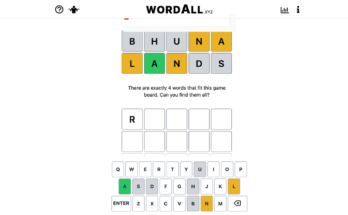Xbox consoles throttle download speeds while you’re playing a game to reduce interference with its network features or multiplayer performance. While download are currently faster when the Xbox is in rest mode, Microsoft will soon let players boost their download speeds while the console is still on with a new “Suspend My Game” option in the Xbox downloads manager.
According to Xbox’s Engineering Lead Eden Marie, selecting “Suspend my game” pauses the bandwidth that your games are using and instead lets your downloads run full speed.
You can resume your gameplay at any time if you decide you’d rather keep playing and let your downloads mill away in the background. Xbox Series X/S users can even use the console’s Quick Resume to pick up at the exact moment where gameplay paused.
Suspend my game is available in the latest Xbox Insider Program dashboard update for Xbox Series X/S and Xbox One. You can download the Xbox Insider Hub app from the Microsoft store to join the Insider Program to try the feature early, but it will roll out to all Xbox Series X/S and Xbox One consoles in the coming weeks.
G/O Media may get a commission
How to suspend games on Xbox to increase download speeds
Here’s how to use the new download-boosting “Suspend my game” feature once it’s available on your Xbox console:
- Press your controller’s Xbox button to open the guide menu.
- Go to My games & apps > See all > Manage > Queue.
- In the Manage Queue page, select “Suspend my game.” Your console’s download speeds will increase automatically.
- When the downloads are finished, you can resume playing from the spot you left off.
Xbox Insiders might get to try cool stuff like “Suspend my game” early, but Microsoft constantly adds new features to their consoles for all users. The most recent monthly update adds a new FPS boost mode that increases frame rates for backward-compatible games on Xbox Series X/S, fixes some long-running controller disconnection bugs, and more. Make sure your system updates regularly.