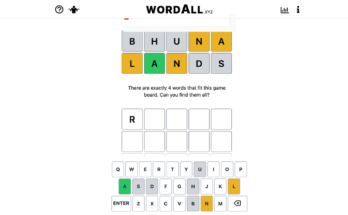Microsoft might be struggling to get its cloud-streaming service onto iOS devices, but at least you can now play your Xbox One games remotely on an iPhone or iPad. All you need to do it is the latest version of the Xbox app. While cloud streaming is the cooler idea, this new remote-streaming feature provides a free way to play your Xbox One (and, soon, Xbox Series X) games on-the-go.
However, updating the Xbox app is only one piece of the remote streaming puzzle. There are several restrictions and hardware requirements you’ll need to know about too.
Streaming your Xbox One (and Xbox Series X) games to iOS/iPadOS
Any Xbox games you want to stream will need to be locally installed onto your Xbox One console or inserted into the disc drive. Again, this feature is for streaming the games you own over wifi or mobile data; it is not cloud streaming.
The Xbox app’s streaming feature only supports Xbox One games, meaning you won’t be able to play Xbox 360 or original Xbox games even if they’re installed on your Xbox One console. Similarly, you won’t be able to play PC Game Pass games installed on your computer. That said, the Xbox app’s remote play will support the upcoming Xbox Series X and Series S on day one.
G/O Media may get a commission
To play over wifi, your console needs to be connected to the same network as the iPhone or iPad you’re streaming to. (Microsoft recommends using your 5GHz network for the fastest possible connection.) Playing over mobile data will require a strong LTE or 5G connection with at least a 10mb download speed if you’re playing outside your home.
Lastly, you need an Xbox One wireless controller synced up to your Apple device—and a controller mount to slot your iPhone into will be helpful, too.
If you meet those requirements, you’re ready to start streaming in the app, like so:
- Open the Xbox app.
- Go to the “My Library” tab.
- Select “Consoles.”
- Tap “Connect” under the console you want to stream from, or press “Set up a console” if you have yet to do so.
- A short animation will play, then your Xbox console’s home screen will be mirrored on your iPhone/iPad.
- Use your controller to select the game you want to play, start it up, and enjoy!