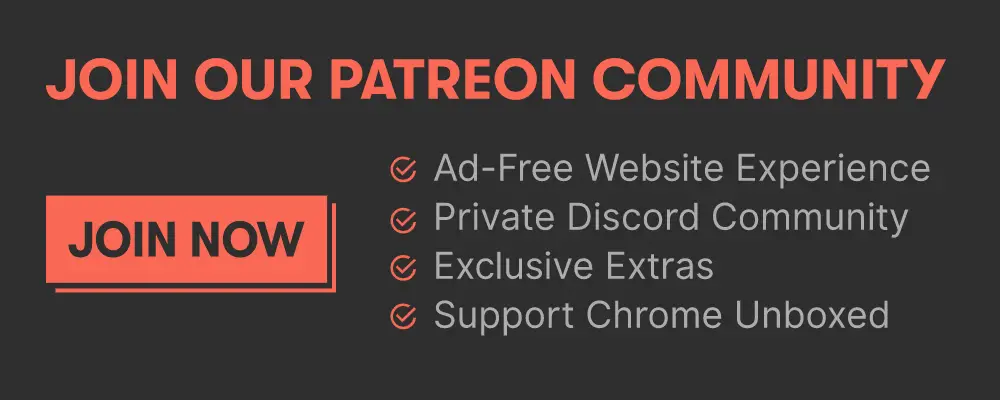Chrome OS utilizes single-sign in account synchronization to create a truly unique experience. You can pick up a new Chromebook or powerwash an existing one and be back up and running with virtually all of your life’s data within moments. This means that should your hardware become damaged or lost, lengthy data transfers and tedium are a thing of the past. However, there are five very specific things that Google has chosen not to include in their synchronization that cause the Chromebook setup process to feel a bit less magical and efficient.
Do Not Disturb
We’ve already spoken about how to reduce distractions by using the Do Not Disturb feature found in your quick settings, but one very bothersome thing is that upon power washing, setting up a new device, or just rebooting a Chromebook, one must re-enable Do Not Disturb…every time. Maybe it’s just me, but every time I turn my Chromebook on for the day it’s become second nature for me to toggle DnD on as a first action. If a user has a specific preference for this then it only stands to reason that it should be persistent right? If I no longer want Do Not Disturb enabled, I’d be more than happy to disable it manually. Food for thought!
User Dictionary
Having to right-click words you frequently use to get rid of the red squiggly line underneath them is annoying enough the first time, but having to do it each and every time you powerwash your device or sign in to a new one just drives me bonkers. Perhaps it’s only my undiagnosed OCD coming in to play here, but if I tell my device that a proper noun, a brand name, or a popular, yet relatively new word that’s not a part of the official dictionary yet is something that I want to be accepted as correct, I don’t want to be continually told that it’s never heard of it before just because I’m on a different piece of hardware. Cloud syncing the user’s personal dictionary makes perfect sense to me – why isn’t this a thing yet?
You can find your personal Chrome OS keyboard dictionary here:
Settings > Apps > Google Play Store > Manage Android Settings > System > Languages > Personal Dictionary
Chrome Flags
Chrome OS flags are for developers and even for the tinkering elite, so I get that this doesn’t really affect a new Chromebook user – especially a basic browser, but for those of us who continuously enable tons of them in order to try out new and upcoming features, it’s pretty annoying to have to do it each time we sign in to a new device. Many flags like the one for global media controls, picture-in-picture mode, and more are so well developed that they’ve almost become staples of our Chromebook experience even before they release. It would be very convenient to have persistent flags synced to our accounts – I can’t be the only one who feels this way.
Auto-Login to all sites
This one isn’t really something they need to cloud sync, but it does drastically slow down the setup process for a new device, so I thought I’d mention it here. Chrome does autofill passwords thanks to the feature being a part of Android 9, which Chromebooks now have built-in, but it’s not good enough in my opinion. I could be imagining this, but I seem to remember a time – perhaps improperly – that in addition to Chrome Autofill, it also provided the ability to auto log in to websites for you. We recently had a reader point out that Chrome OS doesn’t do this and it made me realize how slow this makes setting up a new device or re-setting up an existing one – especially for those of us who have hundreds of accounts.
Custom Keyboard Shortcuts
The OOBE or out of the box experience for Chromebooks that are docked while the process is initiated and completed forces the ‘Everything button’ to take on the functionality of a caps lock key instead of Search until it’s manually changed via the settings. For someone who has never really ascribed to the whole caps lock obsession, I quite like the way that Google has approached things and prefer for my Everything button to be Search out of the box – like it is for non-docked Chromebooks. If our keyboard key customizations were synchronized to our Google account, that would be phenomenal.
What do you think about these five categories? Did I miss anything vital that you think slows down the experience of setting a new device? Let’s discuss it in the comments!