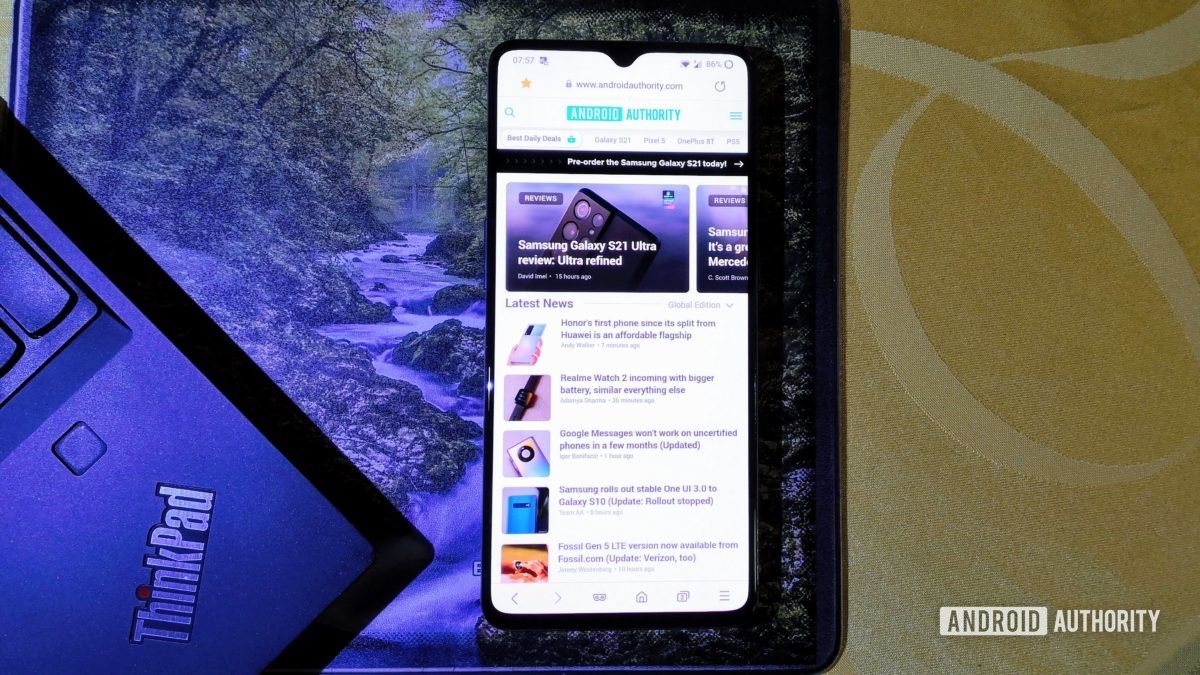
Credit: Mitja Rutnik / Android Authority
I used the Android version of Google Chrome for years but was never truly happy with the overall experience. The browser didn’t feel as intuitive as I’d like. It lacked the customization I wanted, so I went on the hunt for a better alternative. After trying out several of its rivals, including Firefox and Opera, I stumbled upon Samsung Internet. I was immediately impressed. I’ve been using it regularly for about a year now and think that it’s miles ahead of Google Chrome. Let’s go through a few reasons why.
Compared to Chrome, Samsung Internet has a much better toolbar. For one, it’s located at the bottom of the browser instead of the top. This may sound weird to Chrome addicts, but it means I don’t have to do any hand gymnastics to access it.
Related: The 15 best Android browsers
Then there are the features and customization options. With Chrome, you only get three buttons on the toolbar (Home, Tabs, and Menu), while Samsung Internet offers a host of buttons. You can choose between a whopping 25 different options. Those include Downloads, History, and Bookmarks, just to name a few — check out all of them in the image below. And the best part is that you can customize the toolbar to your liking by only adding the buttons that you regularly use.
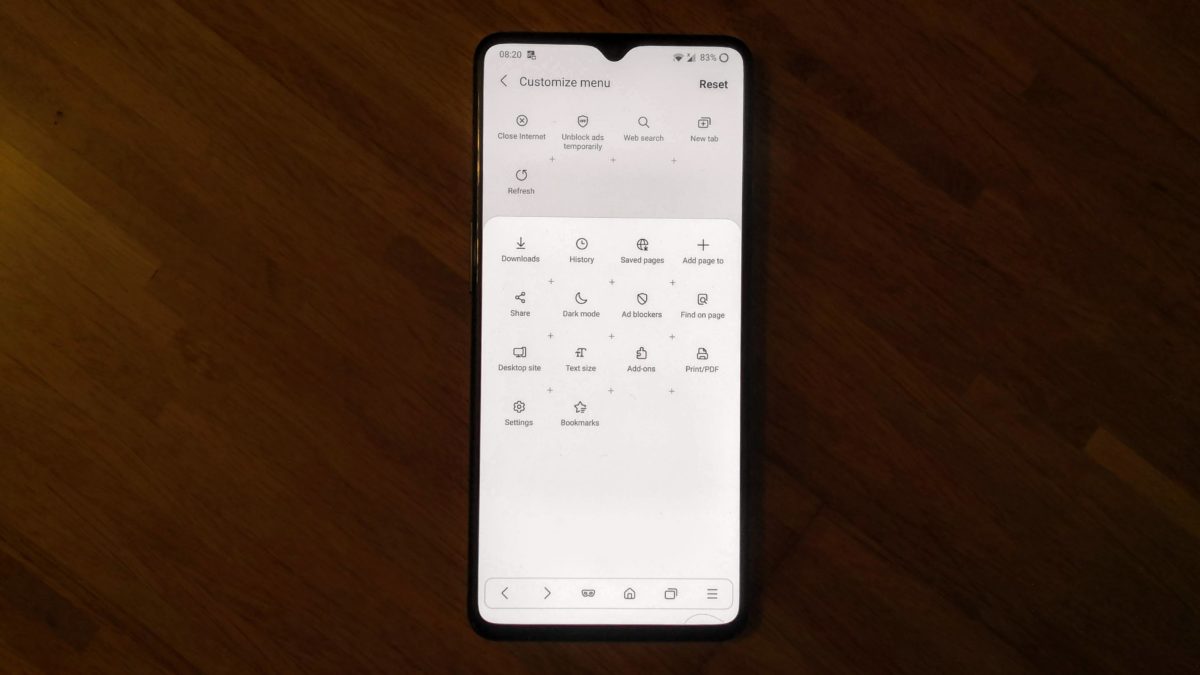
Credit: Mitja Rutnik / Android Authority
Samsung Internet’s toolbar also lets me get things done faster. I can open up a new tab just by long-pressing the Tabs button. I can also head into Secret/Incognito mode to browse privately with just one tap. Performing the same tasks on Chrome requires an additional tap along with the annoying experience of stretching my fingers to the top of the screen. Speaking of stretching, I can perform a new search on Samsung Internet just by long-pressing the Home button. I don’t have to tap the address bar at all like I do on Chrome.
I know it might seem like I’m nitpicking here, but when you perform dozens of searches per day, open countless new tabs, and use Secret/Incognito mode frequently, you quickly realize how important it is to get these things done with as little effort as possible.
Samsung Internet’s homepage is more customizable than Chrome.
Samsung’s browser also has a better homepage than Chrome. The biggest difference between the two is the customization that’s available. Samsung Internet allows me to place shortcuts to my favorite websites on the homepage. As a result, I don’t have to type in the site’s address every time I want to visit it. Chrome, on the other hand, only shows you your most visited websites — something you can enable on Samsung Internet as well. This isn’t always a good idea, however, as you may not want some of your frequently visited websites to show up on the front page.
The website shortcuts you manually add to Samsung Internet’s homepage also show up below the address bar when you perform a search from any page. This makes the overall experience just that much better. To give you an example, if you’re on Android Authority’s website and long-press the Home button to perform a new search, you’ll see all of your website shortcuts at the top of the browser.

Dark mode is also better on Samsung Internet. While Chrome applies its dark mode to the toolbar up top — which disappears when you’re scrolling — and the Settings menu, Samsung Internet applies it to the pages you’re visiting as well. If you’re reading a post on a site that has a white background and black text, enabling dark mode will switch the colors. The background will turn black and the text white. It takes some getting used to, but you really see the benefit when reading something in a darker environment — your eyes will thank you.
#gallery-1 {
margin: auto;
}
#gallery-1 .gallery-item {
float: left;
margin-top: 10px;
text-align: center;
width: 33%;
}
#gallery-1 img {
border: 2px solid #cfcfcf;
}
#gallery-1 .gallery-caption {
margin-left: 0;
}
/* see gallery_shortcode() in wp-includes/media.php */
- Google Chrome dark mode
- Samsung Internet dark mode
- Samsung Internet dark mode with high contrast mode
You can even pair Samsung Internet’s dark mode with a high contrast mode. It adjusts the colors of fonts and other components on a page to make them stand out from the background. You can see what this looks like in action in the screenshot above.
Samsung’s browser also has a few other nifty features you won’t find on its main competitor. It sports a floating scroll up button that takes me back to the top of a page when I tap it. Additionally, it comes with an integrated QR reader that still comes in handy from time to time. It also features an integrated ad blocker that can be turned on or off within the browser. I don’t have to open up a separate app like with Chrome.
Read next: 20 Chrome tips and tricks you should know about
Of course, Chrome has its advantages over Samsung Internet as well. It lets you quickly translate text thanks to the Google Translate integration and has a Lite mode that saves data when browsing. The Google browser also has a great Discover feature. It shows you a bunch of articles you may be interested in on the homepage that are curated based on your search history and Google profile. Yet, despite its advantages, the overall experience isn’t nearly as good as what you get with Samsung Internet.
That’s my opinion, and now I want to hear yours! If you don’t agree with me, head to the comment section below. Tell me why I’m wrong, and maybe you’ll be able to change my mind. I’ll do my best to reply to as many comments as possible so we can start a proper conversation. Also, share your opinion if you agree with my take — I’d love to see how many people are on my side and if anyone has been convinced to give Samsung Internet a try!






