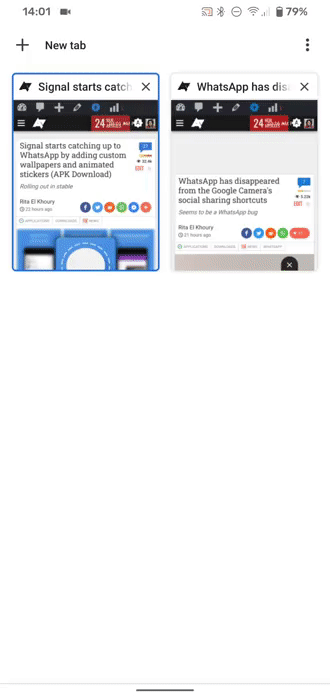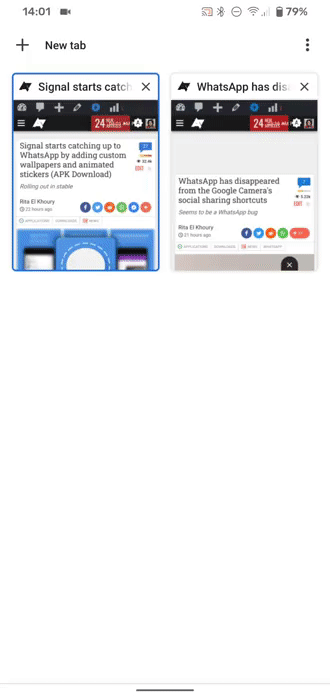It’s been a while since Chrome for desktop introduced support for tab groups. The feature helped bring order to chaos for those who had a habit of keeping umpteen tabs open. After being tested since 2019 on Android, the feature is now rolling out on the mobile platform as well. The update also brings a grid tab switcher to Chrome.
Tab groups have started to roll out more widely with the Chrome v88 update that was released last week. However, not everyone who got the new version will have the feature too; it’s being enabled via a server-side switch and you can force it on or off via a flag.
Grid tab switcher
The grid of tabs replaces the older, larger vertical card layout and gives a better glimpse of more open pages. These tabs can be swiped shut like before and they can also be grouped — more on this below. Google is also experimenting with a visible incognito switcher in the top bar, as seen in the image below.
How to group different tabs
As for tab groups, there are two ways to go about bundling open pages. You can either drag and drop a tab on another one or simply tap “Group Tabs” in the overflow menu and select the tabs that you want to be grouped.
Once bundled together, the tab switcher UI indicates the number of tabs in a group, and tapping on one reveals a pop-up showing its contents.
How to manage tab groups
When you’re browsing a tab that’s within a group, a bar at the bottom gives quick access to other tabs within the same group. It also has a New Tab button that will open a window within the same group. To remove a tab from a group, simply access the arrow button on the bar and drag the tab to the bottom, as you can see below.
You can also tap and hold on any link in a page to open it in a new tab inside the same group. This is handy when you’re browsing articles or pages related to the same topic — you can keep them all grouped together as one bundle instead of filling up your tab switcher with each individual page.
How to disable the grid layout and tab groups
Chances are you may not be a huge fan of this change because it does add a bit of complexity to the experience, even if it’s for the sake of organization. The good news is you can disable the grid layout and tab groups with a simple step. Enter the below link in the address bar and select Disabled from the drop-down menu.
chrome://flags/#enable-tab-grid-layout
You’ll need to restart Chrome twice for the changes to take effect. By the way, you can also try out the new features (if they haven’t been enabled already for you) using the same process and forcing the flag to the Enabled state..
- Thanks:
- June Hizole,
- Ravirahul