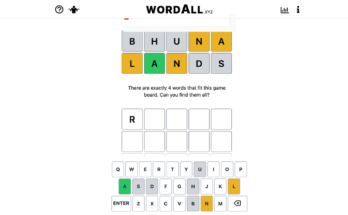Chrome 90 is here, and a number of fun features you’re getting are all automatic—no action needed on your part. Others require you to dig into some settings or adjust Chrome flags to view them. That’s the cat-and-mouse game you’ll find in any Chrome release, and we’re up for the hunt.
Before we get to those features, however, let’s talk about the quick, automatic changes you’ll find in Chrome 90. The browser comes with a brand-new AV1 encoder that should improve the video quality (and reduce the bandwidth) of WebRTC-based video conferences in your browser. Additionally, Chrome will now default to HTTPS connections whenever you visit a website—something you’ve probably been doing anyway, thanks to extensions like HTTPS Everywhere (which you should still use, in case you run across a rare website that triggers Chrome to switch back to HTTP).
And, finally, you can now hide Chrome’s reading list directly from the browser’s UI, rather than having to set a fancy Chrome flag to do it. Sort-of. You’ll need to first enable the reading list via chrome://flags/#read-later, but once you do, you’ll be able to right-click on your bookmark bar to quickly show or hide it.

Of course, Chrome 90 comes with more hidden or buried features. For example, you might want to right-click on your address bar and select “Always show full URLs,” as the browser will soon switch to only showing you the domain of the site you’re on rather than its full URL. For regular people, this is great; it makes it harder for them to get confused or phished, as the domain they’re connecting to will be much more apparent (versus a gigantic URL that might not be as easily noticed). However, if you’re a power user, you’ll probably want that full URL.
G/O Media may get a commission
If you want a quick link to all the latest features that your Chrome browser comes with, enable this flag: chrome://flags/#chrome-tips-in-main-menu. When you do, you’ll get a new link at Help > Tips for Chrome, which will take you to a Google website that tells you a little bit more about what your browser has been up to lately.
One other fun feature to try can be found by enabling the following flag: chrome://flags/#clipboard-filenames. You’ll now be able to copy and paste content to websites using the conventional keyboard shortcuts rather than dragging and dropping them into a site. So, for example, all you have to do is hit CTRL+V to paste a file you’ve copied from a desktop folder into a Gmail message as an attachment. Goodbye dragging-and-dropping or, worse, cumbersome attachment buttons that force you to go find a file each time. Copy it. Paste it. Email attachments don’t get much easier than that.