

A firmware update to the Nintendo Switch has enabled the use of wireless headphones directly with the console (without the need for an external third-party dongle or workaround to use Apple AirPods, Powerbeats, and other popular Bluetooth headphones with the system.
In this Nintendo Switch wireless headphones connection guide, we’ll take you through the steps to connect your AirPods to Switch and look at how to adjust the Switch’s maximum headphone volume to your liking. It will also look at some common Bluetooth audio issues and offer potential solutions.
Nintendo Switch Bluetooth headphone connection guide
In this Switch wireless headphone guide, we’ll look at how to connect Bluetooth headphones to Switch, as well as some common issues that crop up and questions you may have.
Note: We’ve used AirPods as an example throughout this article (as those are the Bluetooth earbuds that we have), but the vast majority of information below will be applicable to any Bluetooth wireless earbuds, headphones or other audio devices you may own.
Let’s start with the basics…
How to connect Apple AirPods to Switch
First up navigate to ‘System Settings’ on the main screen (the second circular icon from the right along the bottom) and scroll down to ‘Bluetooth Audio’ in the left-hand column.
Note – You’ll need to ensure your Switch is updated with the latest firmware — the Bluetooth audio update came with Version 13.0.0 — to check the system version, scroll down to the very bottom of the left-hand ‘System Settings’ column for ‘System’. Just below ‘System Update’ it should show your ‘Current system version: XX.X.X’.
Tap ‘Add Device’ and the system will begin searching for discoverable Bluetooth audio devices. As the prompt instructs you, you’ll have to make sure the Bluetooth device (headphones, speaker, etc) is in a discoverable mode and not locked to another device.
For Apple AirPods, for example, that means you’ll have to put the AirPods in their case, open the lid and hold down the button on the case until it begins pulsing with a white light (other varieties of Bluetooth headphone may have a different method of entering a discoverable mode — check the instructions of your specific headphones or earbuds).
Once the console identifies it, select the device to pair the console with your headphones. Job done!
How do I adjust my headphone volume on Switch?
Hold down the Home button (on the right Joy-Con) and a menu will pop up enabling you to adjust the volume of the connected headphones (as well as screen Brightness).
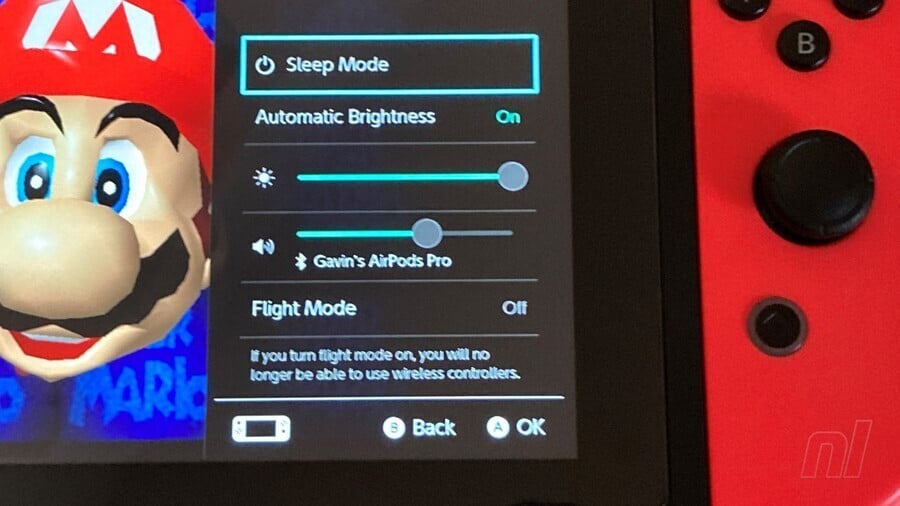
Can I use wireless headphones with my Switch in Docked mode?
Yes.
We switched form handheld to docked to handheld mode again with no BT audio interruption or disconnection.
Nintendo Switch Bluetooth audio problems FAQ

Anyone with experience with Bluetooth audio devices has probably encountered connection issues at some stage. It’s probably good to remember that Bluetooth was never originally intended to transfer intensely data-heavy audio, and problems can crop up for various reasons.
In this section, we present common issues that arise with solutions and explanations. We’ll be updating this guide with more questions and solutions.
My AirPods won’t connect to Switch
If your headphones aren’t appearing as discoverable on your Switch, or if they aren’t connecting despite being previously paired with your Switch, their connection to another device might be preventing them pairing with your console.
For example, if your AirPods are connected to your iPhone, they won’t be able to connect to your Switch. In that case, you’ll want to disable Bluetooth on your phone (on an iPhone you can flick up from the bottom and hit the the Bluetooth icon to quickly disable BT without going into Settings).
I put my Switch to into Sleep mode and now my AirPods aren’t reconnecting
If you’re playing and then hit the Standby button to enter Sleep mode, your headphones will disconnect from the Switch.
Assuming you haven’t repaired them with a different device, Bluetooth headphones should reconnect automatically to Switch — depending on the AirPods you’re using, you may have to remove them from your ears briefly for the connection to (re)register (we found this necessary with our AirPod Pros).
It’s too quiet! How do I make my headphones louder on Switch?
Some people experience very low volume with AirPods and other Bluetooth earbuds on Switch.
Although it seems that the maximum volume is always below that of other audio devices (we changed to wired Apple earphones to test and found the maximum volume noticeably louder — uncomfortably so, but obviously your mileage will vary here), you may have ‘Lower Maximum Headphone Volume’ enabled.
The ‘Lower Maximum Headphone Volume’ setting is found in the ‘System’ settings rather than the ‘Bluetooth Audio’ section (at the very bottom of the column in the main System Settings menu) and is designed to prevent accidental hearing damage.
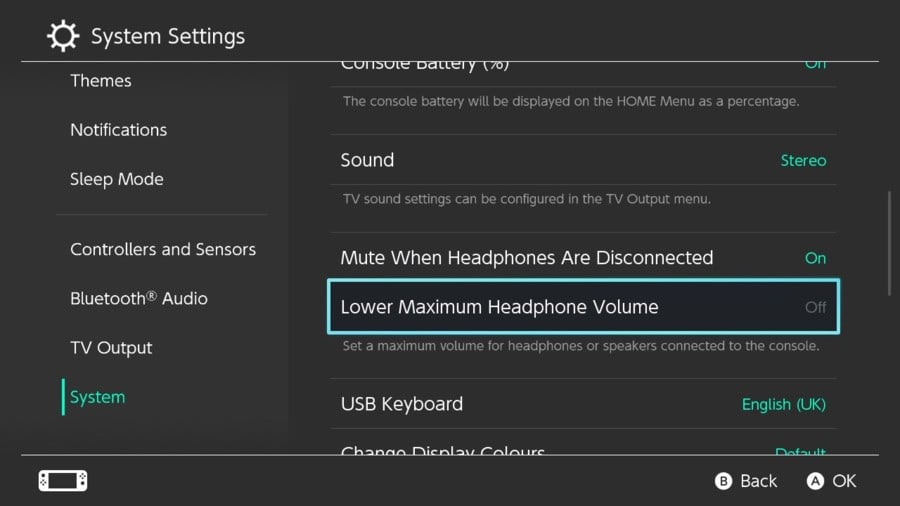
If you have this enabled, simply tap the option to disable it (if you have Parental Controls engaged, you’ll need to enter your Pin to unlock it — check the accompanying Nintendo Switch Parental Controls app to find your Pin if you’ve forgotten it.
With ‘Lower Maximum Headphone Volume’ disabled, we found the audio to be comfortable at full volume using AirPods, and obviously easier to hear with AirPod Pros’ noise cancelling enabled. However, the maximum volume while using Apple AirPods does seem to be noticeably quieter than other brands.
We’ll update with more information following more testing.
I can’t connect controllers while using Bluetooth headphones
This is one of the limits Nintendo highlights — a maximum of two controllers can be connected to one console while Bluetooth audio is in use.
For two players using a single Joy-Con each, you’ll be fine. However, if you’re playing in Tabletop mode and one person wants to use, say, a Pro Controller, a little message will pop up reminding you that:
Up to two wireless controllers can be used during Bluetooth audio.
It should be noted that playing local multiplayer with multiple Switches will also disable Bluetooth audio.
Can I use my Bluetooth mic for voice chat?
No, unfortunately this is another restriction. Nintendo explicitly states that:
Bluetooth microphones cannot be used.
Why is the audio lagging behind the onscreen action?
Bluetooth may have become a standard an industry for quickly transferring data between devices, but it’s not the best when it comes to high quality audio and you may well notice some audio lag.
Our own testing indicates that the Switch does not support aptX Low Latency or aptX HD, codecs designed to reduce audio latency and increase fidelity respectively.
Lag duration will vary depending on your device. As an example, while using AirPods we found the sound of Sonic’s jump (in Sonic 2) isn’t heard until the character is at approaching the peak of the jump. The audio lag is noticeable and might have a negative effect if a game’s audio is critical to gameplay.
Playing something like Cadence of Hyrule, for example, which relies on precise button presses to a beat, would be tricky. However, in other games you might not even notice the audio delay. It all depends what you’re playing and how sensitive you are.
We hope you found this guide helpful. We’ll be updating it over time, so if you’ve got any questions or suggestions, drop them in the comments below and we’ll do our best to address them.




Wow, superb blog layout! How long have you been blogging for? you make blogging look easy. The overall look of your site is excellent, let alone the content!