Every year, new iOS releases arrive with headline-grabbing features like SharePlay and Focus. Likewise, every year, iOS includes under-the-radar improvements that aren’t likely to generate headlines. In this hands-on video I consider the top hidden iOS 15 features that I’ve stumbled upon. Be sure to subscribe to our YouTube channel for even more iOS 15 coverage in the days and weeks to come.
While a few of these low-key features were demonstrated in my top iOS 15 features overview, the majority are enhancements that I haven’t yet showcased for the public version of iOS 15. Here’s a full list of all of the sleeper features covered in this video, along with a brief commentary on why I think each feature is beneficial.
Return of the editing loupe
The editing loupe was a staple feature of iOS for years, but was inexplicably removed. The loupe magnifies the immediate area around the cursor to help with precise movement. Needless to say, it’s an iOS 15 features that I welcome back with open arms.
Video: the top iOS 15 hidden features for iPhone
Sponsor: Get AirBuddy 2 – the first 100 9to5mac viewers get 20% off!
Subscribe to 9to5mac on YouTube for more videos
Mute notifications for individual apps
You can now mute notifications via Notification Center on a per-app basis. Simply swipe on the notification, select Options, and mute for 1 hour or for the entire day.
Reorder Home Screen pages
You can now quickly reorder Home Screen pages by going into edit mode and tapping the page dots to enter the page editor.
Delete Home Screen pages
Within the page editor, it’s now possible to outright delete hidden Home Screen pages, sending all of its apps to the App Library.
Drag and drop support
iPadOS has enjoyed true drag and drop support for several years now, and iPhone users can now join in on the fun. Try dragging an image from the Photos app to a Messages app thread, or drag a URL directly from Safari into Notes.
Live Text shortcut
Live Text is one of the headline features in iOS 15, and if you tap in a text field to open the copy paste menu, you’ll see a new capture text shortcut to quickly insert live text from anywhere.
Reduce Bass on HomePod
If you’re an apartment dweller, this is a feature that you’ll surely appreciate. Open the Home app, invoke your HomePod, and flip the Reduce Bass switch.
Background sounds
I often listen to ambient sounds on Apple Music at night to help me sleep. With iOS 15, ambient background sounds are built right into iOS. Simply go to Accessibility → Audio/Visual → Background Sounds.
Voice memos skip silence and adjust playback speed
iOS 15 lets you speed through voice memos with the adoption of skip silence and playback speed adjustments.
Shazam history
Long-press on the Shazam shortcut in Control Center to access Shazam listening history.
Playback speed with default video player
Press the ellipsis button in the bottom right-hand corner of the default video player to access awesome new playback speed options.
Zoom in with Quick Take
When taking a video with Quick Take, slide up or down to zoom in and out.
New QR code UI
A new AR-centric QR code UI appears in the stock camera app when a QR code appears in the viewfinder.
Photo picker order
iOS 15 will now respect the order of your selections when picking photos via the Photo picker.
Markup immediately available when editing photos
No longer are the markup options hidden behind a menu when editing photos in the Photos app.
iCloud Backup Over Cellular
Users on fast cellular connections now have the option to perform backups even when not connected to Wi-Fi. This option is perfect for those connected to speedy 5G cellular service.
Prepare for new iPhone on reset
iOS 15 helps you get ready for the iPhone 13 with a new Prepare for New iPhone checklist.
iCloud Data Recovery service
This service can help you recover data that is not yet end-to-end encrypted, such as photos, notes, and reminders.
Account Recovery Contact
It’s a good idea to establish an account recovery contact just in case you forget your device passcode and Apple ID password.
Use Groups with Files app
You can now group files in the Files app by Kind, Date, and Size.
Hybrid Time Picker
iOS 15 lets you cycle through the time picker old school style, complete with haptic feedback, but it also allows for direct time input with just a tap.
Updated AirPrint interface
An updated AirPrint UI comes with a new presets panel and the ability to select media and quality.
Built-in OTP authenticator
Finally! iOS 15 now supports one-time-passcodes for two-factor authentication. It will also auto-fill your one-time-passcodes for a totally seamless login experience. To set up one-time-passcodes, go to Settings → Password.
Pull to refresh in Safari
As outlined in our iOS 15 top features overview, Safari gets tons of new additions like Tab Groups, and a new bottom address bar with built-in swipe gestures. But Safari gets an additional swipe gesture by finally bringing support for pull-to-refresh to Apple’s default browser for the first time.
Safari extensions
Definitely don’t sleep on Safari’s new extensions capability, which lets users integrate apps and utilities such as Apollo or 1Password like never before. To activate available extensions, open Safari, tap the ‘Aa’ button, and click Manage Extensions.
Per-app accessibility settings
In the past, enabling an accessibility setting like Smart Invert would apply to iOS as a whole. In iOS 15, it’s now possible to apply accessibility settings on a per-app basis. Simply visit Settings → Accessibility → Per-App Settings.
Keyboard search
If you’re multi-lingual, you’ll no doubt enjoy being able to search through all available keyboards in Settings → General → Keyboard → Keyboards → Add New Keyboard.
Download from Spotlight
A refreshed UI allows you to download apps from Spotlight directly without invoking the App Store.
Modified App Store search results for installed apps
If your App Store search results include apps that you already have installed, iOS 15 will present a minimized view of the app icon with no corresponding screenshots.
Related video: the top iOS 15 features for iPhone
Spotlight web image search
You can now easily search the web for images via Spotlight.
Lock Screen access for Spotlight search
You can also access Spotlight search directly from the Lock Screen on an unlocked iPhone.
Uninstall apps via Spotlight
In iOS 15, it’s now possible to search for an app via Spotlight, long-press on the result, and delete the app right from Spotlight.
Continuous Siri dictation
iOS 15 affords users the ability to continually dictate text well beyond the limits of previous versions of iOS.
Share On Screen items with Siri (Screenshot)
You can ask Siri to share on-screen content with a friend.
Control Smart Home Devices at a Specific Time
You can also ask Siri to control Smart Home devices at a certain time, which will create an automation within the Home app.
Find My after power off
Finally, for devices logged in to the Find My network, you can now find your iPhone running iOS 15, even if the device has been powered off.
Conclusion
What is your favorite under-the-radar sleeper feature for iOS 15? For me, it’s the addition of one-time-passcode support and Safari extensions. Such features bring a measure of convenience to iOS that we haven’t had before.
What do you think? Sound off down below with your thoughts.
FTC: We use income earning auto affiliate links. More.
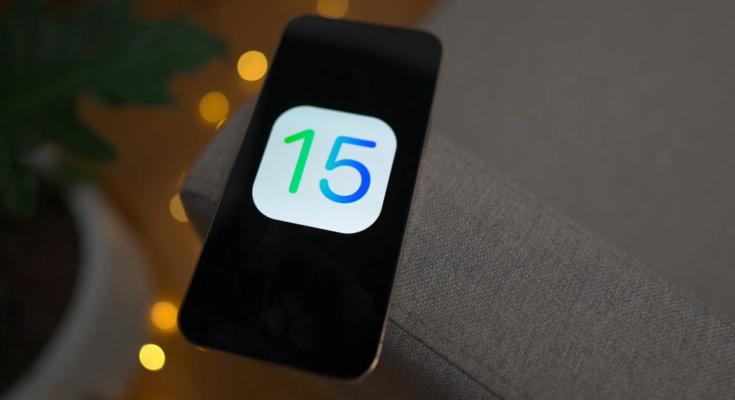
![Hands-on: Top iOS 15 sleeper features for iPhone [Video]](https://9to5mac.com/wp-content/uploads/sites/6/2021/09/Top-Hidden-iOS-15-Features-moving-Home-Screen-pages.jpg?quality=82&strip=all)
![Hands-on: Top iOS 15 sleeper features for iPhone [Video]](https://9to5mac.com/wp-content/uploads/sites/6/2021/09/Top-Hidden-iOS-15-Features-deleting-Home-Screen-pages.jpg?quality=82&strip=all)
![Hands-on: Top iOS 15 sleeper features for iPhone [Video]](https://9to5mac.com/wp-content/uploads/sites/6/2021/09/Top-Hidden-iOS-15-Features-Live-Text-shortcut.jpg?quality=82&strip=all)
![Hands-on: Top iOS 15 sleeper features for iPhone [Video]](https://9to5mac.com/wp-content/uploads/sites/6/2021/09/Top-Hidden-iOS-15-Features-Background-Sounds.jpg?quality=82&strip=all)
![Hands-on: Top iOS 15 sleeper features for iPhone [Video]](https://9to5mac.com/wp-content/uploads/sites/6/2021/09/Top-Hidden-iOS-15-Features-037-Shazam-history.jpg?quality=82&strip=all)
![Hands-on: Top iOS 15 sleeper features for iPhone [Video]](https://9to5mac.com/wp-content/uploads/sites/6/2021/09/Top-Hidden-iOS-15-Features-036-default-video-interface-playback-speed.jpg?quality=82&strip=all)
![Hands-on: Top iOS 15 sleeper features for iPhone [Video]](https://9to5mac.com/wp-content/uploads/sites/6/2021/09/Top-Hidden-iOS-15-Features-035-updated-QR-code-interface.jpg?quality=82&strip=all)
![Hands-on: Top iOS 15 sleeper features for iPhone [Video]](https://9to5mac.com/wp-content/uploads/sites/6/2021/09/Top-Hidden-iOS-15-Features-034-photo-picker-order.jpg?quality=82&strip=all)
![Hands-on: Top iOS 15 sleeper features for iPhone [Video]](https://9to5mac.com/wp-content/uploads/sites/6/2021/09/Top-Hidden-iOS-15-Features-028-Files-app-Groups.jpg?quality=82&strip=all&w=1000)
![Hands-on: Top iOS 15 sleeper features for iPhone [Video]](https://9to5mac.com/wp-content/uploads/sites/6/2021/09/Top-Hidden-iOS-15-Features-OTP.jpg?quality=82&strip=all)
![Hands-on: Top iOS 15 sleeper features for iPhone [Video]](https://9to5mac.com/wp-content/uploads/sites/6/2021/09/Top-Hidden-iOS-15-Features-OTP-Enter-Setup-Key-QR-Code.jpg?quality=82&strip=all)
![Hands-on: Top iOS 15 sleeper features for iPhone [Video]](https://9to5mac.com/wp-content/uploads/sites/6/2021/09/Top-Hidden-iOS-15-Features-per-app-settings-App-Store.jpg?quality=82&strip=all)



