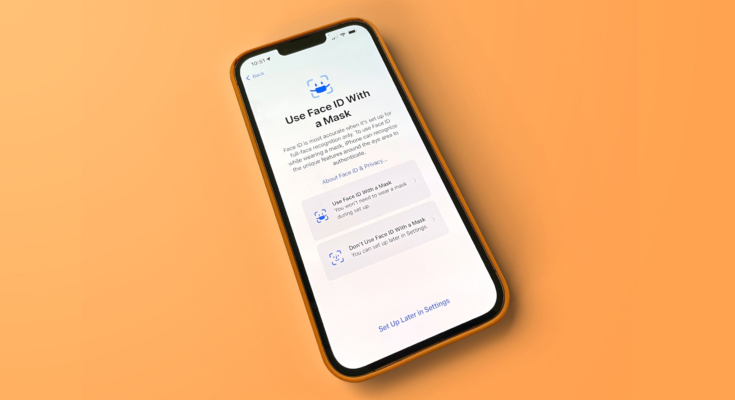For many people, Face ID has been frustrating to use for the past two years because it doesn’t work with a face mask, but that’s changing in iOS 15.4, an update that’s currently available to developers and public beta testers.
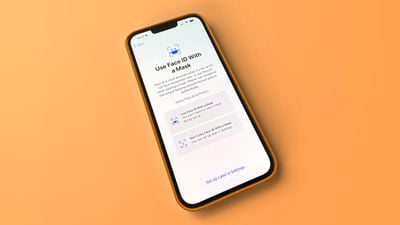
iOS 15.4 adds Face ID with a Mask, letting you unlock your iPhone with Face ID even when your face is covered, so Face ID is as convenient with a mask as it is without one.
How Face ID With a Mask Works
With the lower half of your face covered by a mask, Face ID scans your eye area to authenticate your identity. According to Apple, Face ID with a mask recognizes the “unique features” around the eye area rather than looking at the entire face when you’re wearing a mask.
Face ID when wearing a mask works just like Face ID without a mask. You swipe up on the iPhone’s display and it unlocks with a Face ID scan. Face ID with a mask also works interchangeably with standard Face ID, so your phone works in the same way when you’re wearing a mask and when you’re not.
Face ID with a mask is identical to standard Face ID in almost every way, but there are a few additional setup steps to go through, and it does not work with sunglasses. There are also a few more limitations with unlocking angles because Face ID with a Mask needs to clearly see your eyes before it will unlock.
Face ID with a Mask Setup
When you update to iOS 15.4, there’s a built-in Face ID with a Mask setup process that you’ll be prompted to complete. It’s identical to the original Face ID setup process, and you’ll be asked to complete a 3D facial scan.
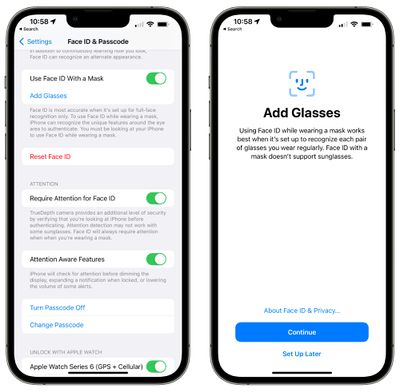
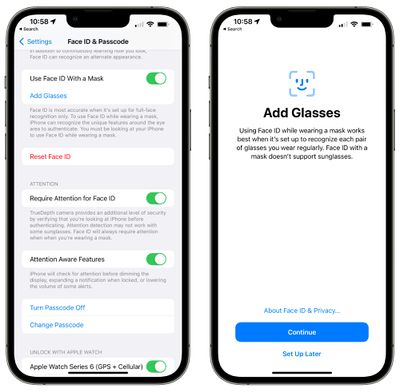
If you skip this process, you can also toggle it on later. Open up the Settings app, tap on Face ID & Passcode, authenticate with a passcode, and toggle on the “Use Face ID With a Mask” option.
If you wear glasses, you’ll need to go through a secondary setup process.
Adding Glasses
Because Face ID with a Mask uses a scan of the eye area, glasses that you wear need to be added on an individual basis. If you wear multiple pairs of glasses, you’ll need to do a scan for each one.
To go through the process of adding your glasses, Open up the Settings app, tap on Face ID & Passcode, authenticate with a passcode, and tap “Add Glasses.”
From there, you’ll need to put on your glasses and complete an additional Face ID scan, which is identical to any other Face ID scan where you rotate your head in a circle to scan from multiple angles.
No Sunglasses Support
While standard Face ID works when you’re wearing most sunglasses, that’s not the case with Face ID with a Mask. Face ID with a Mask requires direct eye contact to work, and sunglasses obscure the eyes.
To authenticate while wearing a mask, sunglasses need to be removed.
Face ID with a Mask Authentication
When wearing a mask, Face ID works the same as Face ID without a mask. You can unlock your iPhone, authenticate Apple Pay purchases, and use Face ID in lieu of a passcode for third-party apps. This is in stark contrast to the “Unlock With Apple Watch” feature that Apple added to iOS 14.5 last year and cannot authenticate transactions.
Device Limitations
Face ID with a Mask is only available on the iPhone 12 and iPhone 13 models. It’s compatible with the iPhone 12, iPhone 12 mini, iPhone 12 Pro, iPhone 12 Pro Max, iPhone 13, iPhone 13 mini, iPhone 13 Pro, and iPhone 13 Pro Max.
It does not work with earlier iPhones and it does not work with the iPad. Apple has not made it clear if there is a hardware limitation preventing the Face ID mask unlock from working with earlier versions of the iPhone.
Security Implications
Apple says that Face ID is “most accurate” when it’s set up for full-face recognition only, but it is not clear if there are security implications with a partial facial analysis.
In testing, we have not been able to get an iPhone to unlock by someone else wearing a mask, but that doesn’t mean that it can’t happen, especially in families where there may be similarities between the area around the eyes.
Apple has not provided in-depth information on just how the Face ID with a Mask feature works in comparison to regular Face ID, but Apple has not explicitly said that it’s less secure.
Face ID Apple Watch Unlock
Face ID with a Mask does not replace the pre-existing Unlock with Apple Watch feature, and the two can be used together, but the iPhone does default to Face ID with a Mask, so there’s no real reason to leave it turned on unless you prefer not to use Face ID with a Mask.
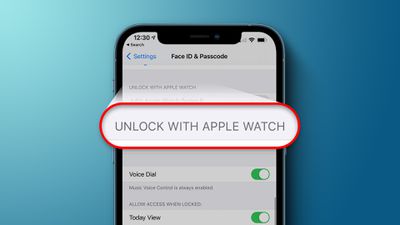
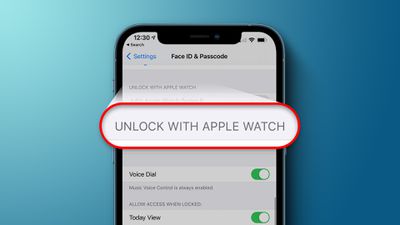
Unlock with Apple Watch was previously the only option available for unlocking the iPhone while wearing a mask, but it is more limited and it does not work with third-party apps or Apple Pay purchases. It continues to be the only option for those who have an iPhone 11 or earlier.
Guide Feedback
Have questions about Face ID with a Mask or want to offer feedback on this guide? Send us an email here.