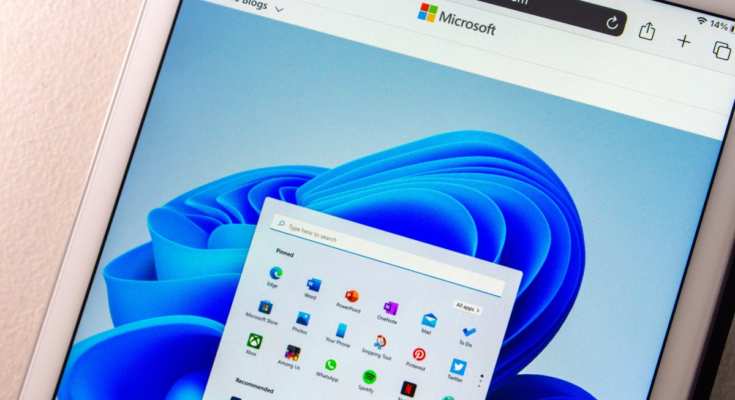Thanks to the latest Windows 11 update, all users can now run Android apps natively on their PCs. Prior to this update, Android app support was a beta feature exclusive to Windows 11 Insiders, but now, anyone can download and install apps—at least, apps from the new Amazon Appstore Preview for Windows.
This is a great way for Android users to sync their smartphone and PC apps, but not everything will cross over. The Amazon Appstore is still in Preview and only a select number of apps are currently officially supported. Similarly, since Windows 11 uses the Amazon Appstore rather than the Google Play Store for its Android apps, any premium apps you download, or any in-app purchases you make, will be tied to your Amazon account rather than your Google account. And of course, most Android devices use Google accounts.
That said, the Amazon Appstore Preview for Windows 11 includes over 1,000 apps and games, including Amazon Kindle, Audible, Comixology, The Washington Post app, and more. These apps are tested and confirmed to work on Windows 11 PCs running either Intel or AMD hardware, and more will be added in the future.
How to install and run Android apps in Windows 11 via the Amazon Appstore
To install Android apps on a Windows 11 PC, start by updating Windows 11 and the Microsoft Store.
- On your PC, open Settings > Update & Security > Windows Update.
- Click “Check for updates.”
- If an update is available, follow the on-screen instructions to install it.
- Once your PC is up to date, Open the Microsoft Store on your PC.
- Go to the “Library” tab and select “Get updates.”
- Let the update install.
With all the necessary updates installed, you can now download the Amazon Appstore Preview for Windows 11.
- Open the Microsoft Store
- Search for “Amazon Appstore.”
- Open the Amazon Appstore Preview landing page and select “Install.”
- Install Android subsystem for Windows if prompted.
- Once installed, launch the Amazon Appstore and sign in to your Amazon account, or create a new one.
- You can now browse Android apps in the Amazon Appstore Preview. Some apps are also listed in the Microsoft store.
To run an Android app in Windows 11, just open it from your desktop or the Start Menu like you would any other program. The app will open in its own window.
Other ways to install Android apps on Windows 11
Downloading Android apps on Windows 11 through the Amazon Appstore is easy, but it’s not the only way to install Android software on Windows—you can also sideload apps on Windows 11, or run APKs via BlueStacks or other emulation software. These alternative methods will even let you install apps and games that aren’t officially supported (though whether they run properly is a different matter).
[ZDNet]