This past week and some 18 months after the launch of the PS5, support for Variable Refresh Rate (VRR) technology has finally landed on the Sony console. This feature has been on Xbox and PC for years, where it’s been key to smoothing out uneven frame-rates, reducing judder and eliminating screen tearing – so VRR on PS5 brings some level of parity across platforms. But just how good is the PS5 implementation – where does it succeed, and where does it fall a bit short?
To discuss this, John Linneman and Alex Battaglia met up to compare notes. One limitation we noted right away is that VRR doesn’t work on every display – Alex’s Samsung NU8000 TV showed a black screen when launching a game with VRR enabled – but John was able to test more than 20 games on the system to good effect with his LG CX OLED. In most games, VRR does what it says on the tin, synchronising the refresh rate of the display to the frame-rate of the game, but it does come with some limitations.
Most importantly, VRR on PS5 only works within a narrow window defined by the HDMI Forum’s 2.1 standard, between 48Hz and 60Hz (on a 60Hz screen) or 48Hz and 120Hz (on a 120Hz screen). Normally a feature called Low Framerate Compensation (LFC) will kick in at frame-rates below the VRR window, essentially doubling or tripling frames to ensure that VRR remains active. For example, if your game is running at 40fps, then you could double that to 80fps to remain within the 48 to 120Hz range. On PS5 though, it’s possible to drop out of the VRR window entirely, which can lead to judder and all the other symptoms that VRR seeks to alleviate.
Thankfully, developers can implement VRR patches to mimic LFC functionality, as Insomniac has done with titles like Spider-Man: Miles Morales and Ratchet and Clank: Rift Apart. Here, the game is able to detect that you’re running with VRR enabled on the system level, and expose slightly different modes that run with unlocked frame-rates and LFC, allowing you to benefit from the advantages VRR brings without the drawbacks.
To enable VRR, you’ll need to head over to the screen and video menu in the settings, where you have two options: enabling VRR in supported games, the default option, and enabling VRR in all PS5 games. The latter will force VRR in games that haven’t been updated to take advantage of it. This is great for games that really benefit from VRR but don’t yet support it – for example, Elden Ring and Ghostwire Tokyo – but doesn’t guarantee success.
From our initial testing it looks like most games will work in this mode, with only one game out of the dozens we tested – Gran Turismo 7 – failing to work. And in this case, the game still ran fine, but VRR wasn’t enabled – so perhaps this can be fixed in an upcoming patch to the game. Similarly, Horizon Forbidden West also doesn’t appear to work with VRR at this time; again, we hope that the developers will add in support as this title could also benefit from its inclusion.
However, there are some situations where enabling VRR might not be preferable. For example, some TVs cannot simultaneously enable VRR and local dimming, so enabling VRR can see visual fidelty drop precipitiously as a result. Likewise, most displays also can’t enable black frame insertion (BFI) and VRR at the same time, so if you use BFI to improve motion clarity then you have to choose between it and VRR.
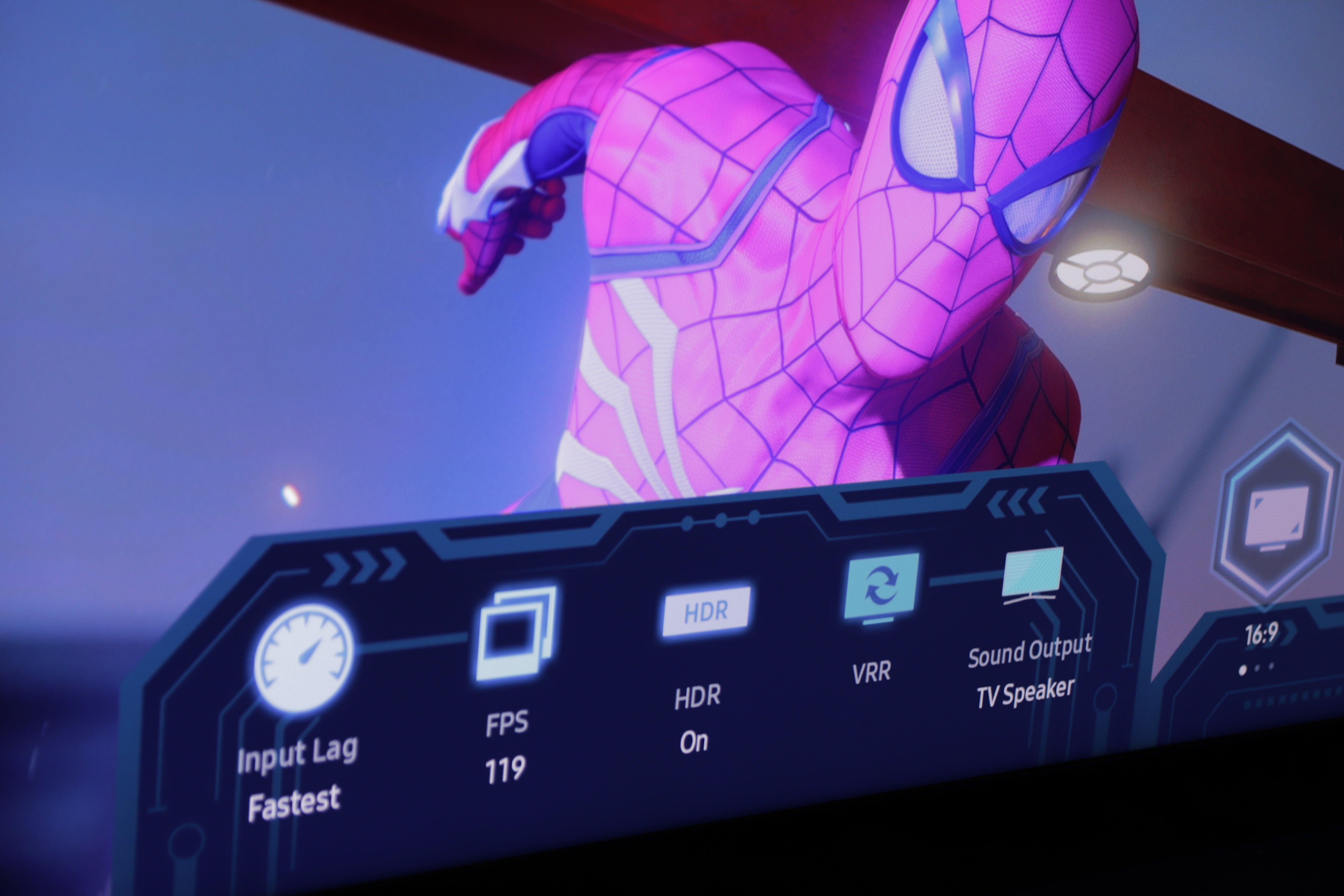
So finally then, what games benefit from VRR? John mentions two types of game that are good candidates. First, games that target 60fps but miss that target a lot of the time. For these sorts of games with a frame-rate that changes dramatically, having VRR enabled smooths things out and makes the game look and feel much better to play. Second, games that hit a locked 60fps. Often, in order to do this, the game has a lot of headroom built in, so by unlocking the frame-rate and enabling VRR, you can take advantage of a smoother presentation when the game is capable of rendering above 60fps, without worrying about things going south if the frame-rate does fall below 60.
We’ll wrap up this article now, but to get a better idea of how VRR works on PS5, we do encourage you to check out the video embedded above. The takeaway here is that it’s great that Sony has implemented VRR and it’s already useful, but a few quirks in the implementation mean it’s best to go in with a decent idea of when VRR will be useful and what its limitations are – an understanding you should now have. Beyond this, the feature’s launch has already exposed plenty of possibilities, and it’ll be fascinating to see how VRR on PS5 continues to evolve as developers get to grips with it.



