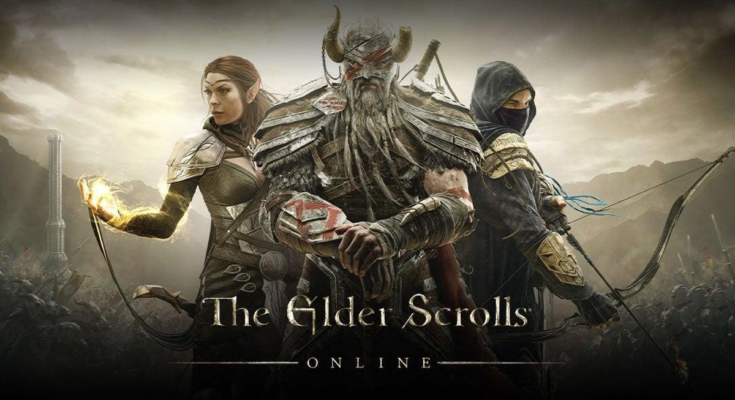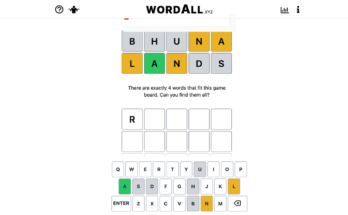Bethesda Studios, the publisher behind many popular series like The Elder Scrolls, Doom, and Fallout, is closing down its PC launcher on May 11. That means you will no longer be able to buy, download, or play Bethesda games through the app. However, the company is letting players port their purchased Bethesda-published games, DLC, save files, and certain account-specific data like in-game currencies for Fallout 76 and The Elder Scrolls Online over to Steam entirely for free.
While the Bethesda Launcher will shut down May 11, the company is clear this is not a transfer deadline, and you can move your games and data over even after the launcher app is shuttered.
However, since your Bethesda games and information will be inaccessible until you transfer your information to Steam, it’s probably best to go through the process as soon as possible. Here’s what you need to do:
Step 1: Prepare your Steam account
First, make sure you have a Steam account you can transfer all your Bethesda info to. Chances are you already have one if you play PC games, but you can create a new one through the Steam website if you need and download the Steam app from here.
And yes, Steam is your only transfer option here. You can’t migrate to other platforms like the Epic Games Store or GOG, nor to non-PC platforms like PlayStation or Xbox, even if Bethesda’s games are available there.
Step 2: Migrate your Bethesda games to Steam
If you have Steam installed and ready to go, you can now perform the data transfer:
- Go to Bethesda’s online account transfer tool and sign in with your Bethesda.net account.
- Once logged in, click your account name in the upper-right and select “Transfer Library.”
- Follow the on-screen instructions and click “Start Steam Transfer” when prompted.
- Wait for the transfer to finish.
- If you run into any issues during these steps, consult Bethesda’s support FAQs for help.
Once the transfer is done, your information will be moved to Steam, and any purchased games and DLC will now be added to your Steam library. However: Do not play the games yet! We need to complete one more step to transfer your save data if you want to continue playing where you left off.
Step 3: Import your save data to Steam
This step is technically optional, but it’s worth completing if you’ve sunk hundreds of hours into games like Fallout 4 and want to keep that progress, or you’re knee-deep in Doom Eternal’s single-player campaign and don’t want to start over (note that online data for games like The Elder Scrolls Online or account-based stats for multiplayer modes in Doom or Quake will transfer automatically).
The process for manually importing your save data differs among each of Bethesda’s games, but the company has a helpful guide with step-by-step instructions for each of the games where save importing is available.
Once all the above steps are complete, you can start playing your Bethesda games on Steam, and safely uninstall the Bethesda Launcher app from your PC.